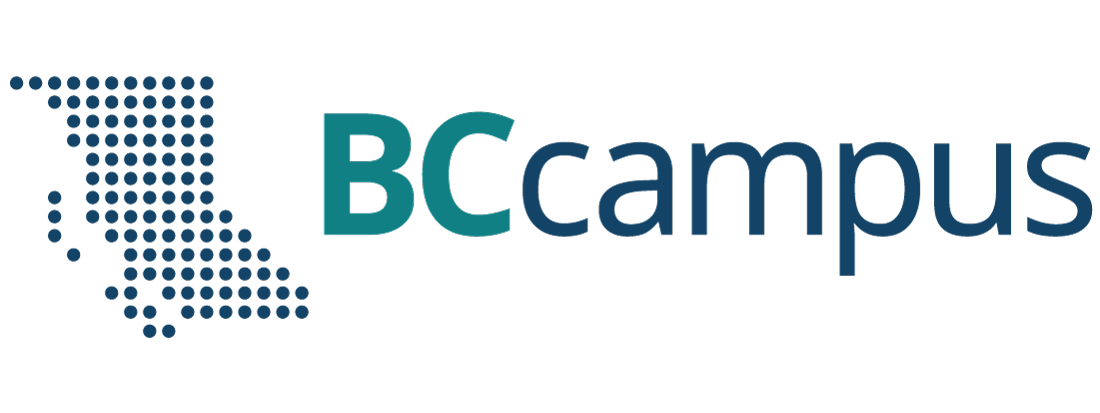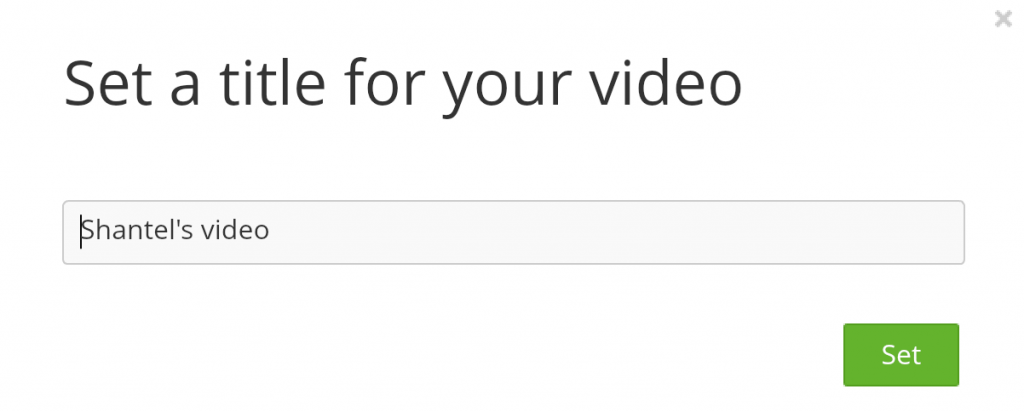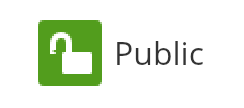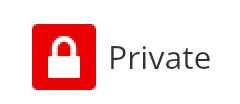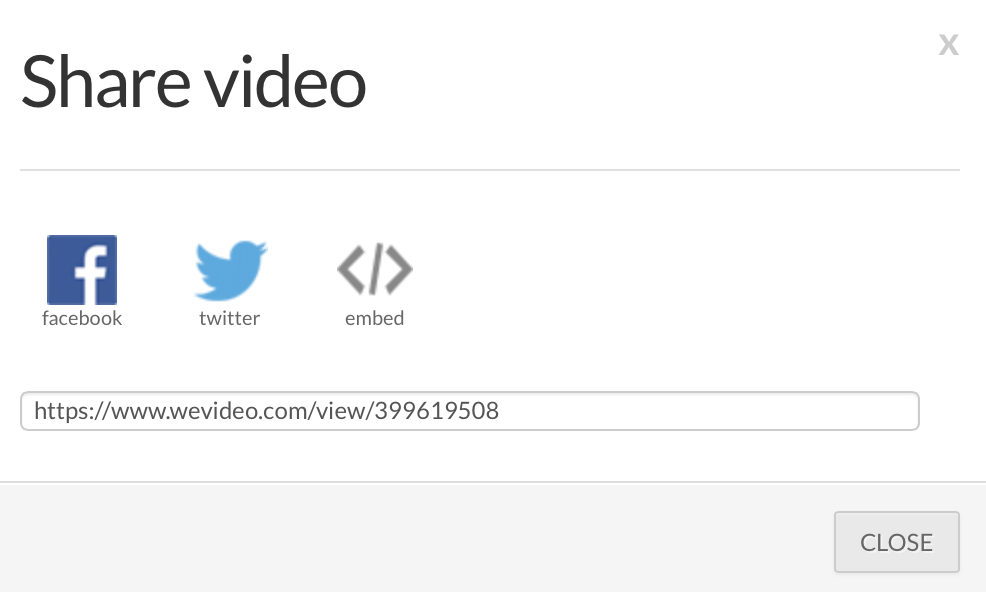Main Body
Sharing Your Digital Story
Click play on the following audio player to listen along as you read this section.

Stories are usually created to be shared with an audience. Some stories are meant for an audience of one person. Other stories are meant to be shown to a group at a special event. Many stories are put online for a worldwide audience.
Digital Story Spotlight
Ed Popovitz created a digital story for his dog, Opie. This digital story is available for anyone to see.
- If Ed’s story was meant for his dog, why do you think he shared it with the online world?
Watch The 8th Step.
Who is the audience for your story? How would you like to share it?
Once you have finished editing your story in WeVideo, the final step is to publish it. Publishing your digital story converts your creation into a version you can share with others.
Read below about how to publish your digital story. Then, answer the Check Your Understanding questions in the course pack. Finally, try the steps out yourself.
1. Return to WeVideo at www.wevideo.com. You may need to log in again with your email and password.
2. Once you’re in your account, you will see the video you last edited. It is probably called Untitled Video. Click CONTINUE EDITING.
3. Push the PUBLISH button near the top of the Editor.
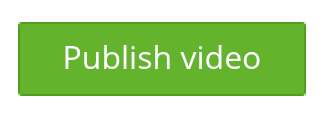 4. A window will pop up asking you to set a title for your video. Type your title and press the green SET button.
4. A window will pop up asking you to set a title for your video. Type your title and press the green SET button.
5. You will see a new screen. Decide whether you want your video to be public or private. If the video is public, anyone you give the link to will be able to watch it. If the video is private, only you will be able to watch it. Choose one of these buttons.
6. Click the green PUBLISH VIDEO button.
7. A new window may pop up asking you if you want to try Timeline Mode. Click the X in the top right corner to close this window.
8. Your video will take some time to process. When the green bar says 100%, it is done. Click WATCH THIS VIDEO to see your final digital story.
9. From this screen, you can DOWNLOAD the video to your computer, so you can watch it even if you are not on the Internet.
10. Click the SHARE button (which looks like a link) to get a web address you can give to people who you want to watch your video. A window will pop up with a web address. Carefully write this web address down and keep it in a safe place. Later on, you can email it to any friends you want to share it with.
Creating a digital story is more about the process than the product. This means that, whether you are thrilled or disappointed with your digital story, what matters most is what you have learned. The final task in this book is to reflect on the process and your learning.
Think about these questions:
- What was the process like, developing a story from a small idea into a digital story?
- Was this story useful for you to reflect on at this time in your life?
You are coming to the end of a difficult, but hopefully very rewarding journey. Whatever experiences await you in the future, know that your inner storyteller is always there to help you make sense of this weird and wonderful world we live in.
Media Attributions
- theatre-603076_1280 © funnytools is licensed under a Public Domain license
- publish video © WeVideo adapted by Shantel Ivits
- Set Title © WeVideo adapted by Shantel Ivits
- public © WeVideo adapted by Shantel Ivits
- private © WeVideo adapted by Shantel Ivits
- share video not highlighted © WeVideo adapted by Shantel Ivits
Happening at the end
To change something into a different form
The act or process of bringing something into existence
A form of something that is different from other forms
Able to be seen and heard by many people
The address where a website can be found online. It usually begins with www.
A series of actions that produce something
Something that is made as a result of a process
The feeling that you have done something good or important