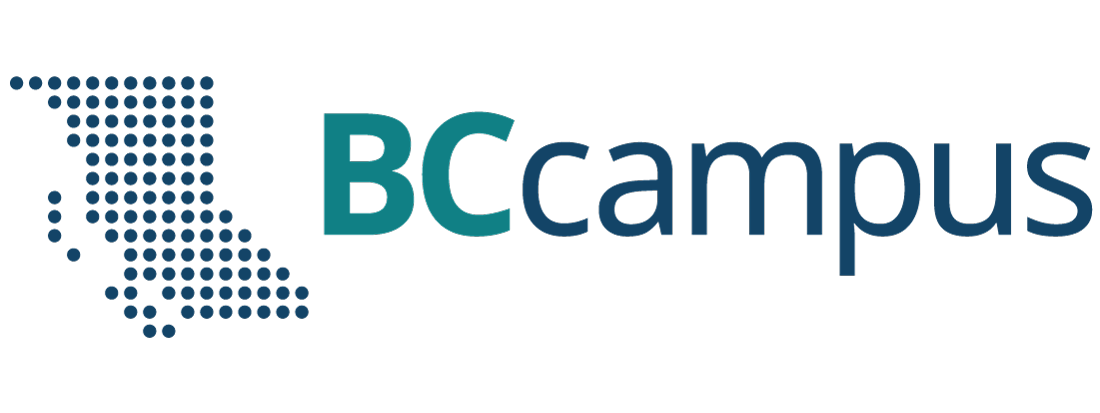Insights from the FLO EdTech Sandbox Sessions
3.3 Padlet Unleashed: A Comprehensive Review of Its Strengths and Opportunities
Lisa Gedak
As part of the BCcampus FLO EdTech Sandbox Series, Lisa Gedak presented about the value of using the digital tool Padlet for teaching and learning.
In this post Lisa shares some of Padlet’s strengths and offer improvement opportunities for its features and settings, including some that could support accessibility. She also share uses for Padlet in the context of teaching and learning as well as some participant perspectives to inspire ideas.
Lisa Gedak is associate faculty at Royal Roads University
Many B.C. colleges and universities have a Padlet account, making it easy for educators to use this tool. If your institution does not have a supported version, you can create a Padlet account for free with a limited number of Padlet boards.
Strengths
- Use free and low-cost options.
- Upload, organize, and share various file types, GIFs, images, and media.
- Take it with you, with iOS, Android, and Kindle apps available.
- Control aesthetic and functional settings.
- Use built-in wallpapers or upload your own.
- Use built-in templates.
- Collaborate in real time or asynchronously.
- Set permissions by level — viewer, commenter, or moderator.
- Enable, restrict, or moderate comments on student posts.
- Allow reactions such as likes, ratings, and votes.
- Use anonymously to encourage participation.
- Students do not need to an account to contribute.
- Share using links or QR codes, or directly embed or play in a slideshow.
- Configure boards for re-use.
- The need for IT support is minimal; use the help portal with or without a paid account.
- Navigate the dashboard entirely by keyboard.
- Use improved dark mode to ensure better contrast.
- Increase usability for screen readers.
Opportunities for Improvement
- Expanded templates are for paid users only.
- Padlet boards are not WCAG AAA compliant, and the company is publicly aiming for only an AA rating.
- There is no hands-free compatibility for navigation settings and post editing.
- Screen readers are not compatible with posts.
- You must download web extensions to increase contrast for users with low vision.
- Back-and-forth arrows are sometimes confusing for users, and they can get lost in scrolling if the boards are two big.
- You must pay for more advanced features and upload capabilities.
How to Use Padlet in the Classroom
Use Padlet to promote inclusion, build community, support language learning and group activities, and guide learners in reflective opportunities.
Here are some of the activity ideas I shared in the session:
Language Learning
- Name that item: Provide images on a board for students to identify in the language they are learning.
- Five-minute journal: Write one or two sentences a day to identify daily goals in a language students are learning.
Building Community
- Monday Meet-Up: Connect for the first 10 minutes of class to share pictures of pets, weekend events, or how leaners feel using images, text, and GIFs.
- Introductions: At the beginning of a course, discuss preferred names, pronouns, hopes for the course, and ways to support learning.
Group Activities
- Provide a Padlet board for teams or groups to develop a team agreement and support collaboration.
- Group brainstorm to share ideas for an assignment, outline a problem, or capture key learnings.
Support Reflection
- Use reflective prompts to guide students in thinking deeply about course concepts or topics.
- Ask students to share and reflect on an image, GIF, or video that represents concepts or ideas learned in class that:
- Changed their attitude
- They are more aware of
- Surprised them
- They related to or empathized with
Support Inclusive Learning Environments
- Use an “exit ticket” to assess learning, capture all student voices, and inform your approaches to be more inclusive.
- Help students identify and prioritize their values, appreciate diversity of values, and prompt discussion about the cultural contexts in which their values emerged.
Participant Perspectives
Participants were encouraged to explore and experiment with 10 Padlets, connect and ideate use cases in context, and optionally create a free Padlet account to design their first Padlet.
Small and large group discussions in the session resulted in the following ideas for Padlet use:
- Class, team, and learning agreements
- Curriculum mapping and team brainstorming with faculty peers
- Extensive group discussions about course concepts
- Weekly virtual check-ins for student wellness
- Classroom and institutional supports and resources
- Peer feedback
- Professional or personal development
Many participants engaged in a territorial acknowledgement (i.e., Turtle Island map) activity and noted they would use the same activity in class.
This session was not only an opportunity to share a tool I use in practice and support other educators across a wide range of contexts but also allowed me to consider how I might use it for teaching and learning, professional development, team building, and other business uses.
Padlet is a versatile and easy-to-use tool that can invigorate your teaching and learning activities and approaches. I am grateful for this opportunity to share some of the ways it can be used.
Session Recording:
- Transcript – FLO EdTech Sandbox Series – Padlet (PDF)
- Transcript – FLO EdTech Sandbox Series – Padlet (Word)
- Slides – FLO EdTech Sandbox Series – Padlet (PDF)