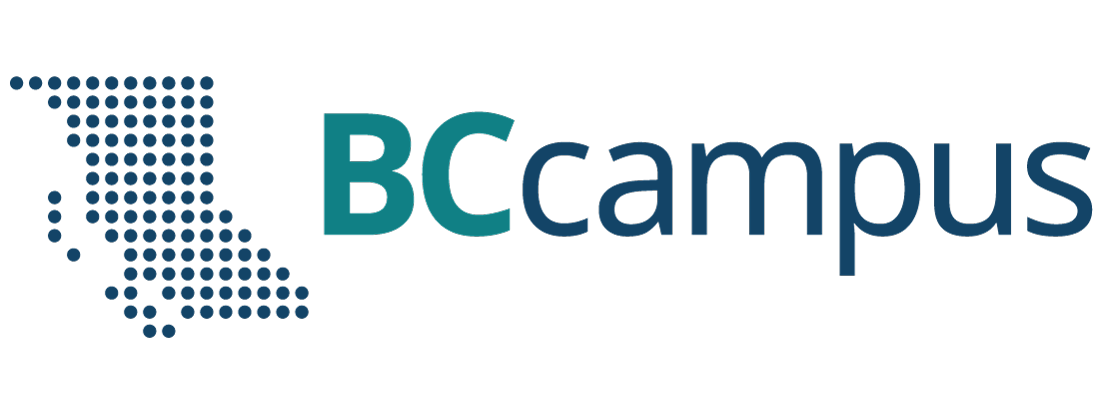How to Export a Customized Version of the Course to SCORM
SCORM stands for Shareable Content Object Reference Model. It’s a collection of online training materials that is put together to an agreed standard for learning objects. The agreed standard tells programmers how to write their code so that it can “play well” with various learning management systems (such as Moodle, Desire2Learn, Blackboard, and Canvas). The SCORM package can track learners’ progress and completion. Note that edits cannot be made once the course content has been exported to SCORM.
If you have made any course edits in Articulate Rise, you can then export the course as a SCORM package:
- Return to the main landing/home page of the course.
- Note: If you are in one of the modules, click on the back arrow button to return to the course homepage.
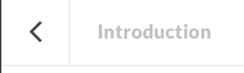 Click on Publish in the menu at the top right.
Click on Publish in the menu at the top right.

- In the Publish menu, click on LMS.
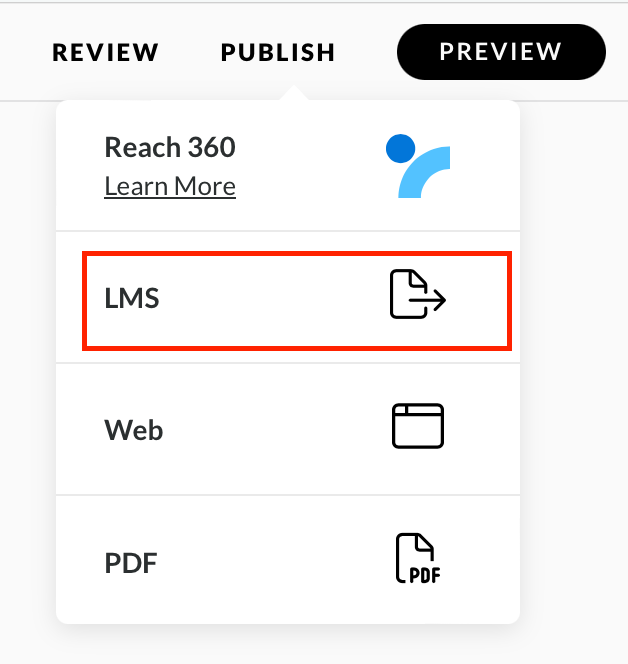
- Click on More Settings at the bottom of the page and then update the course settings to the following:
LMS SCORM 1.2 Reporting Complete/incomplete Hide Cover Page Off Reset Learner Progress Off 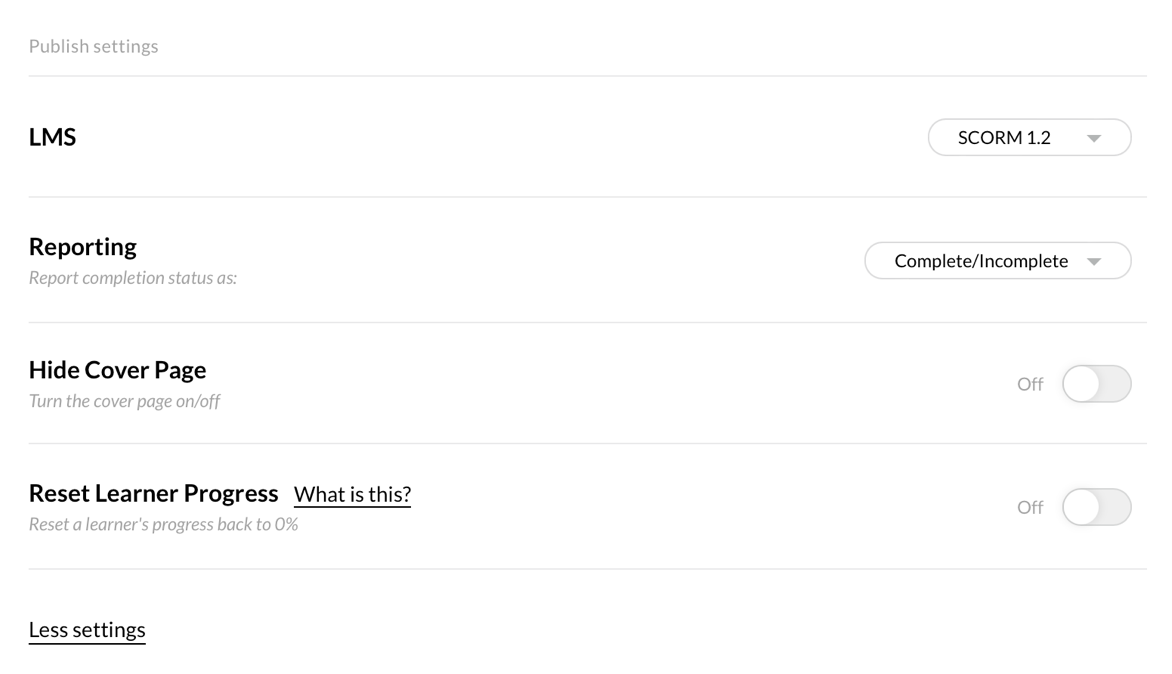
- Click on Publish in the menu at the top right.
- You should be prompted to download the package (in .zip format) to your computer. Save the .zip file somewhere that you can easily remember and access, because you’ll need it to upload to your LMS.