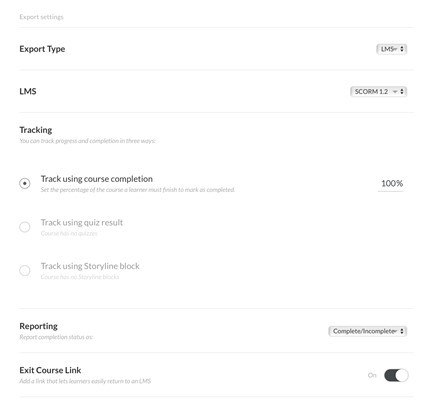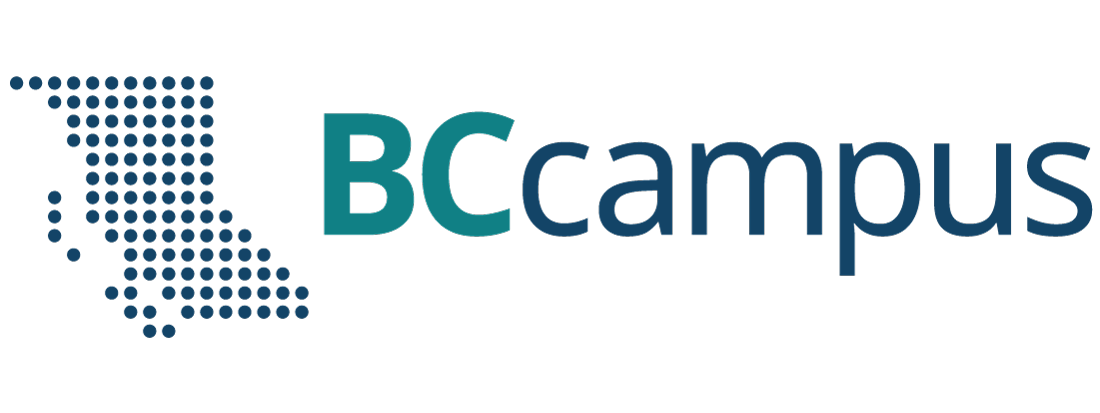How to Export a Customized Version of the Course to SCORM
Once all the edits are completed, you can export the course as a SCORM package.
First, ensure all links are functional. These links include:
- Course videos hosted by BCcampus (two in Module 1, two in Module 2, one in Module 3, and one in Course Summary)
- YouTube videos (one in Module 2 and one in Module 3)
- Handouts in the Resources section
- Any additional links you have added
To export the course as a SCORM package, return to the main landing/home page of the course.
Note: If you are in one of the modules, click on the Back arrow button to return to the course homepage.
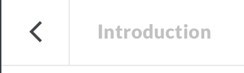
Click on Export at the top of the menu.

Update the settings of the course to:
- Export Type: LMS
- LMS: SCORM 1.2
- Tracking: Track using course completion 100%
- Reporting: Complete/Incomplete
- Exit Course Link: On
- Click on the Export button at the top right and save the SCORM zip file to an area where you will remember (such as your desktop).