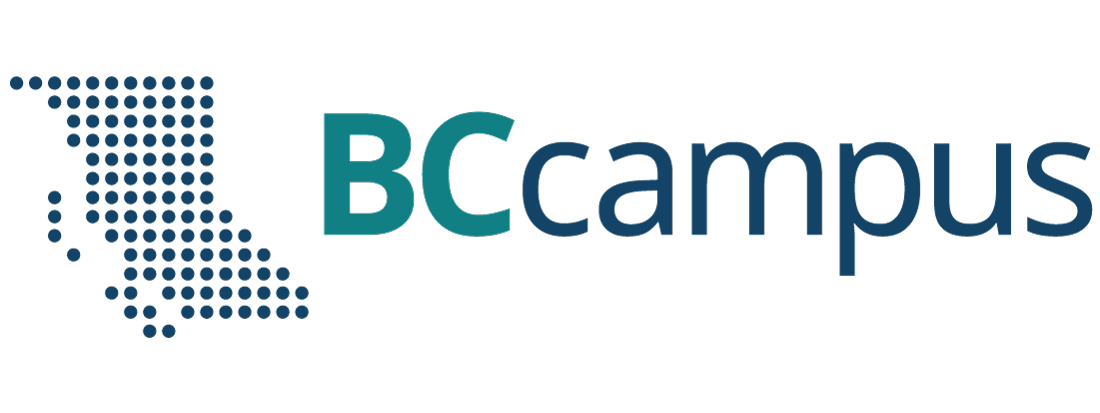4 Accessibility and UDL
The focus of many OER projects is to provide access to education at low or no cost. If the materials are not accessible for each and every student, they do not fulfill the mandate to deliver fully open educational resources.
This section outlines a number of resources that will help ensure your resource will be accessible for all students, including students with disabilities.
New to Accessibility? Start Here
There are two resources available that provide an introduction to accessibility in open educational resources and specifically cover how to make resources published in Pressbooks accessible to disabled students. They cover similar information, so you can choose depending on whether you would like to read or watch a video.
- Read the Accessibility Toolkit or
- Watch this webinar:
Here are some additional accessibility resources that may be helpful:
- STEM OER Accessibility Framework and Guide: A plain language, check-list overview of web content accessibility guidelines (WCAG) with a specific focus on STEM content.
- Accessible STEM Resources: A list of resources related to accessibility in STEM content.
Accessibility Requirements
You should be familiar with the accessibility requirements before you start working on your resource and check back as needed.
These requirements apply regardless of what platform you are working in. If you are working in Pressbooks, see the Accessibility section in the BCcampus Open Education Publishing Style Guide for technical instructions about how to achieve all of these things in Pressbooks.
Image descriptions: Subject matter experts know best
Images are powerful tools that can convey a lot of information in very little space. However, not everyone will be able to access those images, so writing image descriptions is a vital part of making your resource accessible to all students.
Because image descriptions are context dependent and can contain a lot of information, they are often best written by someone with subject matter expertise who understands what is going on in the image and what students should be getting out of it. As such, we encourage authors to write image descriptions as they add images to the resource.
Document Accessibility: PowerPoint, Microsoft Word, PDF
If you are creating content in a platform other than Pressbooks, you should familiarize yourself with how to make content in that platform accessible. Here are some resources:
- Office 365 products (Word, PowerPoint, Excel).
- Make your Word documents accessible to people with disabilities or Microsoft Word Accessibility [PDF]
- Make your PowerPoint presentation accessible to people with disabilities or watch Inclusive Design Webinar Series: Presentations
- Make your Excel documents accessible to people with disabilities
- Note that all Office 365 products include built-in accessibility checkers.
- PDF files
- PDF Accessibility Overview
- PDFs are generally created in other platforms. The more attention you pay to accessibility in the original platform (i.e., Microsoft Word), the more accessible your PDF will be.
Tools for Accessibility Testing
- WAVE Browser Extension: With a click of a button, the WAVE plugin will assess a webpage for text colour contrast, identify what images do and don’t have alt text, give you an overview of the heading structure, identify links to PDFs, and assess table markup. This tool can be used to assess Pressbooks webbook chapters.
- Contrast Checker: This tool is helpful for finding accessible colour combinations and checking colour combinations for accessibility. You can also upload pictures and it pull pull the covers from the picture to check. Colour combinations must meet Level AA (ratio 4.5:1 for regular text).
- NVDA: An open source screen reader available for Windows computers. Also MathPlayer will allow an NVDA screen reader to correctly verbalize LaTeX equations rendered with MathML.
Universal Design for Learning
Watch this webinar or keep reading — the text and the video cover very similar content.
Universal Design for Learning (UDL) is a framework that encourages designing teaching and learning environments and materials in ways that give students flexibility, choice, and support. UDL has three principles:
- Provide multiple means of engagement. This is the why of learning. It looks at designing learning experiences that provide options to motivate students to learn.
- Provide multiple means of representation. This is the what of learning. It looks at how the content is being presented to students and aims to create content that gives students options in how they engage with that content.
- Provide multiple means of action and expression. This is the how of learning. It looks at the options students have for demonstrating and managing their knowledge and learning.
Because we are focusing on designing OER here, this section will focus on how to provide multiple means of representation when creating OER.
Multiple Means of Representation in OER
There are three guidelines to consider with multiple means of representation:
Perception, Language and Symbols, and Building Knowledge
Perception
The first guideline is perception, which aims to ensure that key information is equally perceptible to all learners. This guideline is closely related to web content accessibility guidelines (guidelines to make web content accessible to people with disabilities) as it encourages providing options for students to interact with content that don’t rely on a single sense, like sight, hearing, movement, or touch. However, a key aspect of the perception guideline is the ability for users to choose and customize as well as thinking about the diversity of perspectives represented in content.
Here are some example of how the perception guideline can be applied to OER.
Multimodality
One way to address the perception guideline is to create OER that includes multiple modalities that allow students to choose the one that works best for them. This can look like any of the following:
- A reading provided as text and audio.
- Text content that is compatible with text-to-speech tools.
- A captioned video and a reading that teach the same concept.
- A recorded lecture that is available as a transcript.
Multiple Formats
Another way to offer students choice and flexibility in their learning materials is to provide them in multiple formats.
For examples, resources published in Pressbooks are available for reading in four different formats, which each have their own strengths and weaknesses and are useful in different situations:
- Webbook: Can be accessed in any browser at any time, can include multimedia content, and will work with browser text-to-speech tools. Requires internet access.
- EPUB: Can be read on a mobile device and the display of text can be customized. Does not require internet access.
- Digital PDF: Can be annotated digitally. Most usable on a large screen. Does not require internet access.
- Print PDF: Can be printed and annotated. Does not require internet access.
Alternatively, if you are creating your own documents to share with students, you might share both the PDF and Word versions. The PDF is easier to download and open, but the Word version has built-in accessibility tools like text to speech and the ability to customize the display of text.
Considerations for Print Versions
While there are a lot of benefits to digital educational materials, print access is still important for many students. For example, many students like to physically highlight and annotate while they read. Others feel like they retain information better when reading physical copies. Some may be uncomfortable with computers, have no internet access, or not have their own device. In addition, some disabilities make reading on screens difficult or impossible.
As such, it’s important to specifically consider the usability and accessibility of the print version of a resource:
- Text size. Text size cannot be adjusted in a print version, so you want to ensure text is at least a size-12 font and even consider providing large-print options.
- Links to external websites. Ensure students accessing the print copy can find these URLs. In Pressbooks, there is a CSS workaround to make this possible. Otherwise, you could provide the full URL in a footnote or at the end of a resource.
- Multimedia and interactive content. Ensure students accessing the print copy can find the multimedia and interactive content. One way that Pressbooks supports this is by providing direct links to all H5P activities, audio, and video in the PDF version. Another thing you could do is provide printable alternatives. For example, you could make multiple-choice questions available in regular text in addition to the H5P activity, or include a transcript for an audio recording. That way, students using a print copy can still get the same content. Here is an example: Math for Trades Quiz.
Language and Symbols
The second guideline is around language and symbols to establish a shared understanding of the topics being discussed, and recognizing that one way of communicating a concept may not make sense for all students. Here are some ways to apply this guideline:
- Provide a list of key terms and definitions using the Pressbooks Glossary tool.
- Use videos, animations, etc., to demonstrate hands-on techniques.
- Create accessible math content so it can be read with a screen reader.
- Provide legends that explain what different symbols mean.
- Avoid using examples or phrases that are specific to a certain generation, culture, or location, or provide explanations for those who are not familiar.
- Provide support for those less familiar with the language through translation, images, and explanations.
Building Knowledge
The third guideline is about building knowledge. With this guideline, the goal is to support students in transforming their learning into knowledge that can be used for future decision making.
This can include:
- Helping students make connections to their background knowledge.
- Identifying patterns, relationships, and big ideas.
- Assisting students in working through and applying information.
Here is how this can be applied in your OER:
- Create infographics, diagrams, and models that illustrate main ideas.
- Use textboxes to highlight learning objectives, examples, or theories from the rest of the text.
- Provide interactive H5P activities to allow students to practice and self-assess their learning.
- Use visual cues to identify different types of information.
More Information about UDL
If you want to dig into Universal Design for Learning in more detail, here are some places to start:
References
CAST (2024). Universal Design for Learning Guidelines version 3.0. Retrieved from http://udlguidelines.cast.org