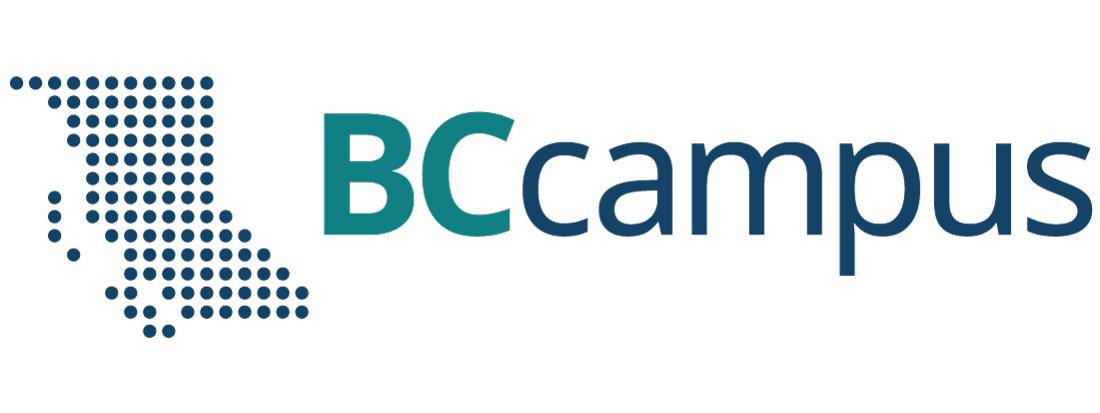9 Email
Email has become an ubiquitous part of most people’s lives. Here are some things to consider to make your email communications more effective.
From:
People often have more than one email account, possibly: work, school, personal, business. Separate accounts allow you to organize email you send and receive, so if you don’t have multiple accounts ask yourself if this would be a good choice for you? If so, search the web for “free email accounts”, there are many providers that will offer you a free email account.
If your personal email account isn’t professional (e.g. hotbabe@… beerdrinkingchampion@…) consider getting a second account with an email address you wouldn’t be embarrassed to put on your resume (e.g. firstname.lastname@…).
The email app on your phone/tablet/computer likely supports multiple email accounts, so it’s easy to check all your accounts from one app. When you reply to an email, it will be from your account that the message was originally sent to, so this helps keep things organized. When starting to compose a new email though, you will need to consciously pick which email account you want to send “From”.
To:
Address Books
Use the “address book” in your email system to keep track of the people you correspond with. Ensure you have an entry for “surname” as well as the “first name”, since if you have 2 contacts named Robert, you want to know which one to pick.
Distribution Lists
Do you have a group of people you email regularly, perhaps a group at work, or something like a sports team, non-profit organization, club or bridge group you belong to? Create a distribution list, so all you type is the name of the distribution list, then the email message will be sent to all the addresses in the list. If you are using a distribution list, make a conscious choice about putting it in either the “To:” field (where everyone will see all the other email addresses the message is being sent to) or putting it in the “BCC:” field (where no one will see all the other email addresses the message is being sent to)
Cc:
“Cc” is an abbreviation for “Carbon Copy”. Back in the days before photocopiers, a piece of carbon paper between 2 sheets of paper in a typewriter was the way a copy of the letter/message was made. In today’s email world, “Cc” is typically used to let another person(s) know about the contents of the email. This differs from the “To:” field, which is usually addressed to the person(s) that we want to do something (e.g. answer a question, make an appointment, etc.), the email address we put in the “Cc” field is typically for the “information” of that person (not for their action).
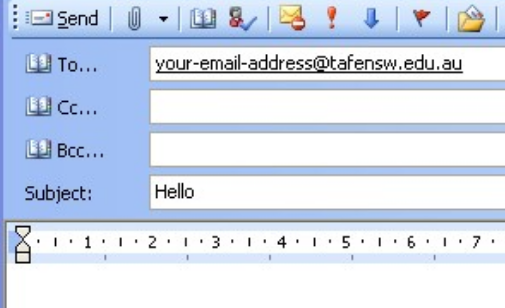
Bcc:
“Bcc” is an abbreviation for Blind Carbon Copy, and is somewhat similar to the “Cc” field, with one important difference – visibility of the other recipients of the message. Normally, if there is more than one email address in either the “To:” or the “Cc:” field, everyone receiving a copy of the email can see all the other people’s email addresses that are also receiving a copy.
If you put an email address in the “Bcc” field, any email addresses listed in either the “To:” or “Cc:” field will not know that a copy of the message went to the person(s) in the “Bcc:” field; however, the person listed in the “Bcc:” field will see the email addresses listed in the “To:” and “Cc:” fields, but not any other email addresses that are also in the “Bcc:” field.
Sometimes, you might want to send an email to a group of people, and do it in such a way so that the people you are emailing can’t see each other’s email address, and also won’t be able to “Reply All” to everyone. For example, a realtor sending property listings to their clients, or a business sending out a special promotion to its clients, etc. This could be accomplished by putting all the email addresses of the group in the “Bcc:” field, and putting your own email address in the “To:” field (as most email programs require at least one address in the “To:” field). It is impolite or “bad form” to reveal people’s e-mail addresses
to other people, without permission. If a) ask you for b)’s e-address, you can forward a)’s request to b) with the message “This person asked for your e-mail address — reply if you wish. He too is my friend and I trust him.”.
Subject Lines
A descriptive “subject line” (the one line summary of your email) can be particularly important for effective email communications. Consider the following:
Sometimes people will just scan the list of email in their inbox (i.e. they see the subject lines, but not the body of the emails) so a descriptive subject line helps people decide if they should open the email right away (e.g. today’s meeting cancelled), or wait until later (e.g. review this for our end of week meeting).
If you have had an email exchange with someone about one topic, and then you change topics, ensure you update the subject line.
Attachments
You can attach documents, pictures, spreadsheets – essentially any type of electronic file to your email messages. Be aware that different email systems have different size limits for their attachments, so if you are prevented from sending a large group of files, you may need to either send a smaller group of files, or compress the size of some of the files (this is common when sending pictures).
Etiquette and Best Practice
There are certain conventions with respect to email that encourage the polite and efficient exchange of messages:
- Choose carefully between “Reply” and “Reply all.” Unless you think everyone who received the original email needs to see your reply, don’t use “Reply all”. No one wants to have email in their inbox that isn’t relevant to them or their job.
- Focus on one topic per email. If you have 2 distinct things to discuss with someone, consider sending them 2 separate emails. That way, if they know the answer to one thing but not the other, they can answer one message right away, and then work on the answer to the other message.
- Include a signature block. If the email account you are using belongs to a company, the company likely has a standard or style guide for their signature block. A company signature block usually includes:
- A person’s name
- Their position in the company
- The person’s company phone number / extension
A personal email signature block could simply list your name and mobile phone number. If you have multiple email addresses, most email apps support having different signatures for each account.
- Don’t SHOUT. Typing in ALL CAPITAL LETTERS is considered shouting, and don’t overuse the exclamation point (!).
- Proofread. Usually any misspelled words are underlined in red; however, don’t assume that because there are no spelling mistakes that everything got typed in as you intended. For example both the phrases “public announcement” and “pubic announcement” are spelled correctly, but it’s likely you wanted the first phrase, not the second, in your email.
- Watch your tone. If you receive an email that infuriates you, consider waiting to reply, or if you must write the reply right away, then write it, save it, and re-read it later before pressing “Send”. Also, be cautious when using humor, maybe the other person misses the humour, and ends up offended by what is written.
- Nothing is confidential. You could mark an email as confidential; however, it is extremely easy to forward an email, and there’s nothing to stop someone from forwarding your email to someone you didn’t intend to see it – so write accordingly.
Spam Control
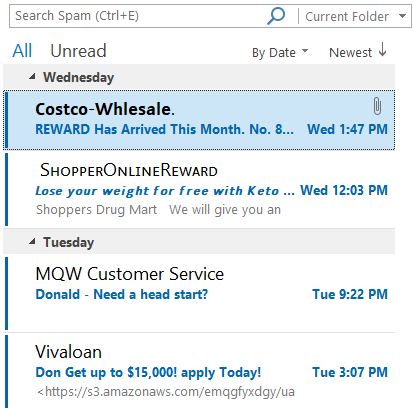
Spam is a term used to refer to junk email. According to the SpamLaws website:
- More than 80% of emails are spam, which equates to more than 100 billion spam emails being sent on a daily basis.
- The 3 largest content categories of these messages are:
- 36% advertising (buy something)
- 32% adult content (porn, dating sites, etc.)
- 27% financial (news, loans, refunds, rewards, etc.)
- Scams and fraud account for about 2.5% of all spam emails, and phishing emails (identity theft of personal information, credit card information, etc.) make up approximately ¾ of the scam emails.
For spam email that is simply unwanted advertising, Canada’s Anti-Spam Legislation (CASL) and the USA’s Controlling the Assault of Non-Solicited Pornography and Marketing Act (CAN-SPAM Act) requires unsolicited commercial e-mail messages to be labeled and to include opt-out instructions and the sender’s physical address to help protect people from receiving email they don’t want. Some laws require email senders to get permission from the owner of an email address prior to any communication.
You can use the “Unsubscribe” link in commercial email to keep your email manageable. If you have signed up for a newsletter, notice of on-sale items etc., “unsubscribe” from any services you are no longer using – there should be an unsubscribe link, it’s often at the end of the email in the fine print. Note, that “scam” emails will likely not provide a real unsubscribe link, and may try and trick you into providing personal information or installing malware when you try to unsubscribe – do not use the unsubscribe link in scam emails.
Phishing Emails
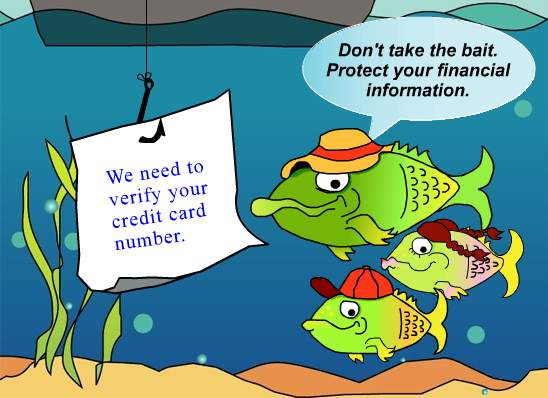
A “phishing” email is an email sent to you with the intent of tricking you into clicking a malicious link, downloading malware, or sharing sensitive information. Phishing can also occur via a text message, a social media post, or a phone call. The scammer is typically after either your: identity, passwords and/or your money.
Some phishing emails are easy to identify (they appear to come from a business you don’t use, they have poor grammar or spelling), but others can look more legitimate.
Be cautious of any message that:
- Has an urgent request (e.g. confirm your password or you will lose access to your account).
- Says they’ve noticed some suspicious activity or log-in attempts, and want you to click on a link in this message and provide your username and password. Note, some of these messages can be legitimate and may ask you to click on a link to confirm that the activity was yours – the legitimate messages will NOT ask you for your username and password, they will just ask you to click on a link. If for some reason you need to go to this company’s website, don’t use a link in an email to get to the website (it may take you to a look-a-like site), use a bookmark or web search instead.
- Claims there’s a problem with your account or your payment information (and wants you to follow a link in the message to fix the problem). Similarly to the above, some of these messages can be legitimate, but don’t use a link in an email to get to the company’s website, use a bookmark or web search instead.
- Requests personal information, such as your date of birth, password, credit card or bank details. If you have an account with this company, shouldn’t they already have all the information they need?
- Is a message offering money, points or a refund, and wants you to click on a link in the message.
- You don’t recognize the sender’s email and it’s from a free email address (e.g. Gmail, Yahoo Mail, Hotmail, etc.)
- There is a standard greeting such as “Dear customer” instead of your real name.
- The message is an image instead of text (this is one way spammers attempt to defeat email spam filters).
If you receive an email that appears to come from a company you use (it’s easy for a scammer to do this), and it is requesting any personal information or that you login to your account, do not click on the link in the email, instead search (or use a browser bookmark/favourite) to navigate to the company’s web site. If the email message was legitimate, you should see a similar message from the company once you log into their website.
Stay up-to-date on the latest phishing and other email scams, visit the Canadian Cyber Centre website, or the US Federal Trade Commission’s website on Privacy, Identity and Online Security: How Recognize and Avoid Phishing Scams.
Media Attributions
- “Addressing email” Used with permission from Microsoft
- “Some unsolicited spam email” Used with permission from Microsoft
- “Phish.jpg” by MGA73bot2 is licensed under a CC0 1.0 Licence