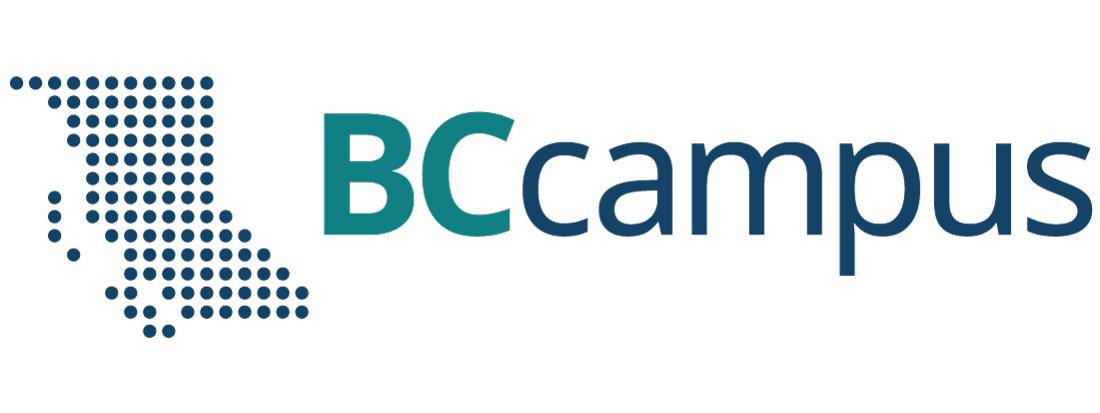16 File & Printer Sharing
If you have two or more computers (e.g. a desktop and laptop, or two desktops, etc.) it is possible to share files and devices (e.g. a printer) among your computers. There are a number of ways this could be accomplished:
- Using your home network, and configuring your Windows and/or MacOS on your computers to enable file & printer sharing;
- Use cloud-based storage to share files,
- Use Network Attached Storage (NAS) to share files
- Use network-ready devices (e.g. a printer, a scanner)
Home Network
Your files will reside on one of your computers, and other computers on your home network can have permission to access them. Similarly, a device (such as a printer) will be connected to one of your computers, and other computers on your network will be able to access this device while connected to your home network. This sharing can all be done through settings in your operating system(s), so there is no additional hardware or software to purchase. You can search the web for tutorials on how to configure Windows and/or macOS to share files and printers; however, there are some security issues to be mindful of. When you set up file sharing, ensure you are only sharing files when connected to a trusted network (“Home” or “Work”), not a “Public” network such as a coffee shop Wi-Fi.
Cloud-Based Storage
There are a many companies that provide cloud-based file storage, some you may have heard of:
- Google Drive
- Microsoft OneDrive
- Apple iCloud
- Amazon Cloud Drive
- Dropbox
And there are many others. Almost all providers have a base amount of storage (2-15 GB) that comes free to use, and then you are able to purchase additional storage if you need it. Files stored in the cloud typically can be accessed by any of your computing devices (e.g. computer, tablet, smartphone).
Network Attached Storage (NAS)
Network Attached Storage (NAS) is just as it sounds, it is a storage device (i.e. a hard drive) connected to your home or office network that you can use to store files (e.g. pictures, music, data, etc.) that would be accessible to any computer also attached to this network. Common NAS devices range from an inexpensive external hard drive (many include NAS features), to a more robust NAS system with multiple drives (e.g in a business office). NAS devices can be used for centralized storage and/or file backup.
File/Image Backup
A common reason to purchase a NAS drive is for backing up software and/or data on the computer(s) in the household (or office). The backup can be scheduled to happen automatically (e.g. every night at midnight).
Capacity
When purchasing a NAS device you will want to make sure it has enough storage for your data (e.g. pictures, music, documents, videos, etc.) for all the computers in the household. NAS device capacity is often listed in terabytes (TB). 1 TB (terabyte) is equal to 1,000 GB (gigabytes).
Redundancy (Multiple Drives)
Some NAS devices will have a single storage device (e.g. hard drive), others come with multiple hard disk drives configured for RAID (Redundant Array of Inexpensive Disks). Although RAID devices are more expensive they provide a way of protecting your data in the event of a hard drive failure. With a non-RAID device (most consumer devices are non-RAID), if the device fails the data on the device is likely lost, and you will need to rely on a backup to restore your data, and the restore process will take some time. In a RAID device, each piece of data is backed-up across multiple hard drives, and if one of the drives were to fail, you would not lose any data, as the data has multiple copies. You would simply replace the defective drive, and not need to worry about restoring any data.
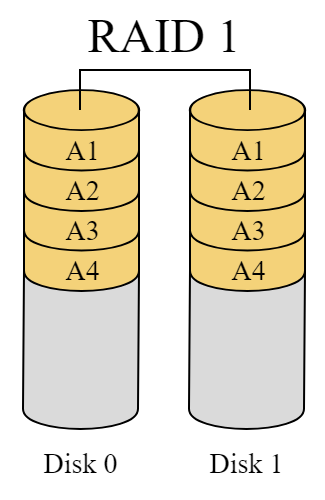
Remote Access
Some NAS devices can be connected to your home or office network, and in addition to storing your files locally, they can be configured for remote access (i.e. via the Internet from locations outside your home or office). While this feature adds convenience, it also adds potential security risks for your data. A strong password (especially one you have not used on any other website) will be important, as well as ensuring your operating system and NAS device firmware are updated with the latest versions of their software.
Network Ready Devices
Network Ready Devices (such as a printer) have the built-in components (wired and/or wireless) that allow them to be connected to a network, with the idea that other devices can be connected to them directly. As the cost of making devices network ready has dropped substantially, most newer printers now have this feature built-in. This typically means any computer / tablet / phone could access the device (e.g. print), assuming you have done the appropriate setup procedures. Not that many years ago, printers were typically connected with a cable to a computer, and to share the printer with other computers the computer with the printer attached needed to remain always powered on. This type of printer sharing is much less popular now with the increase in network ready devices.
Media Attributions
- “RAID” by en:User:Cburnett is licensed under a CC BY-SA 3.0 licence.