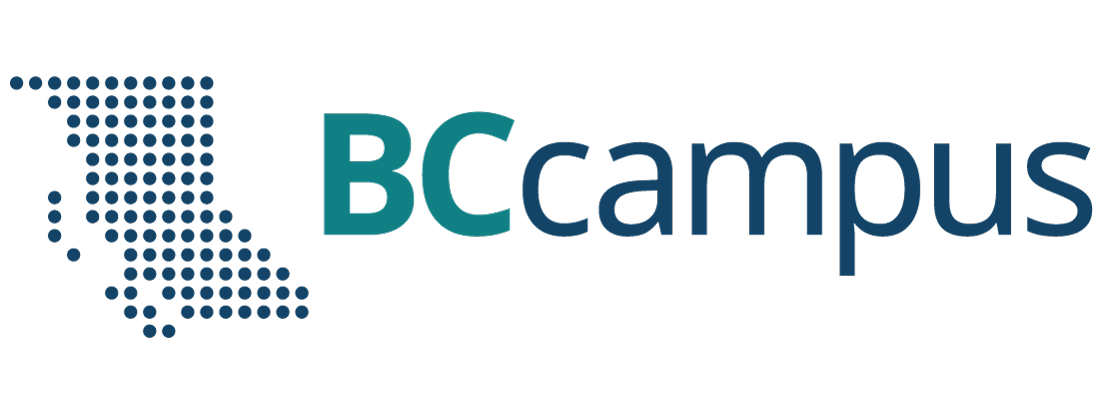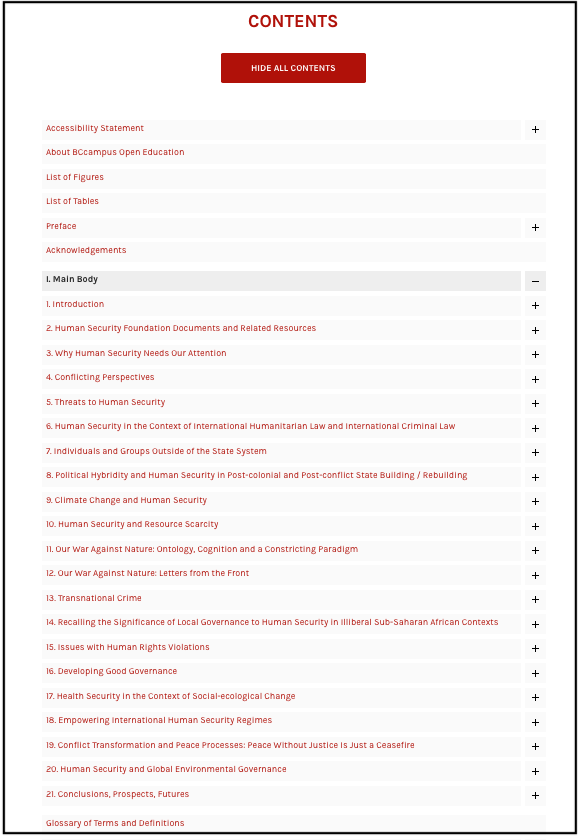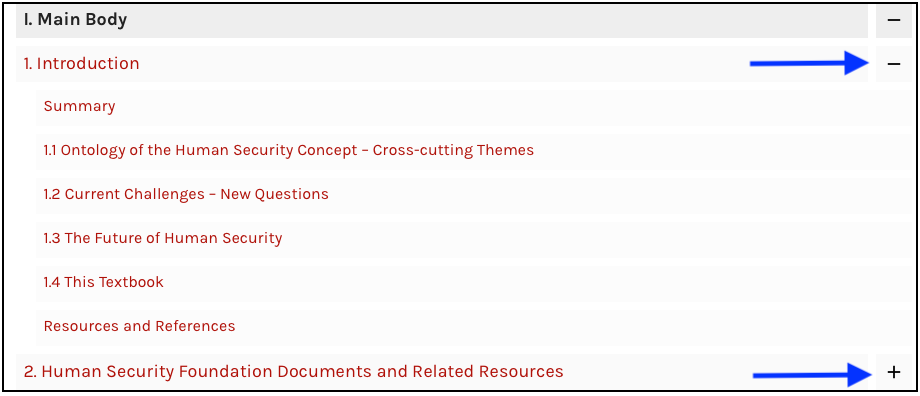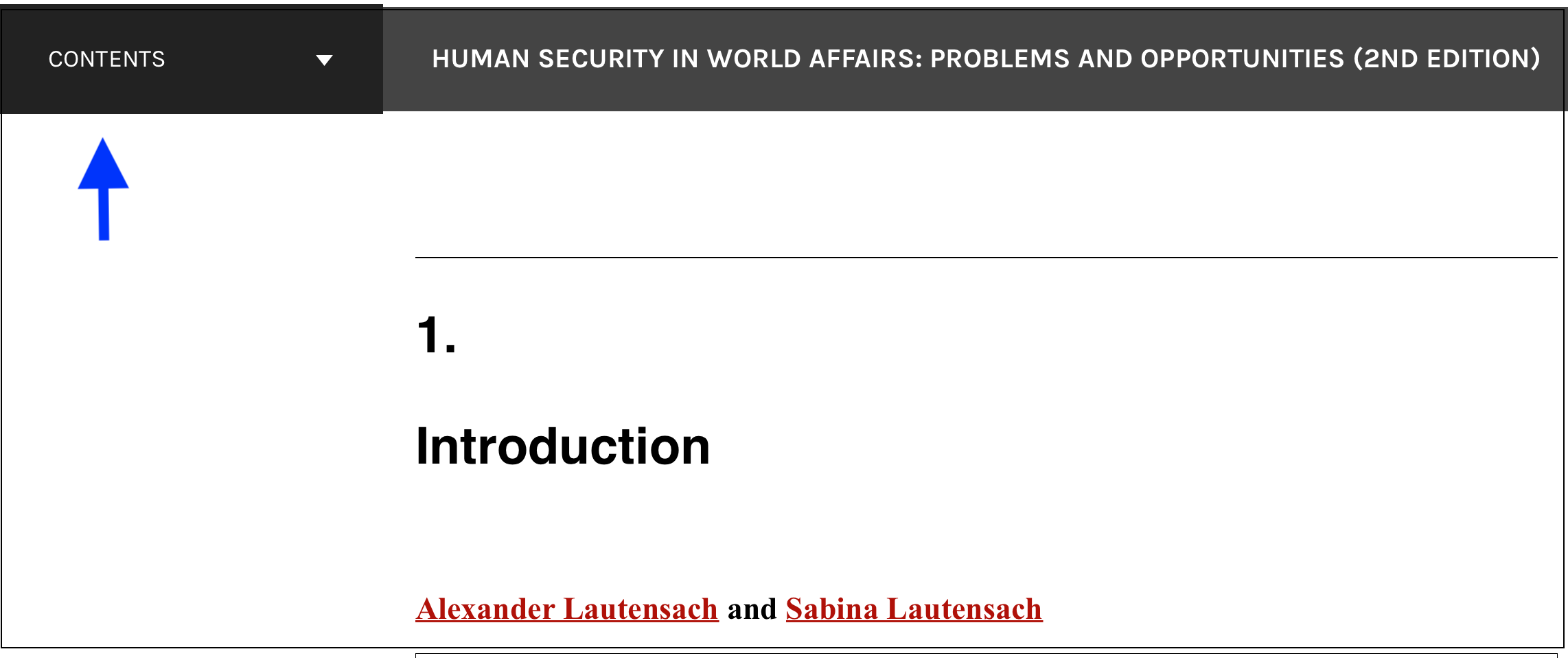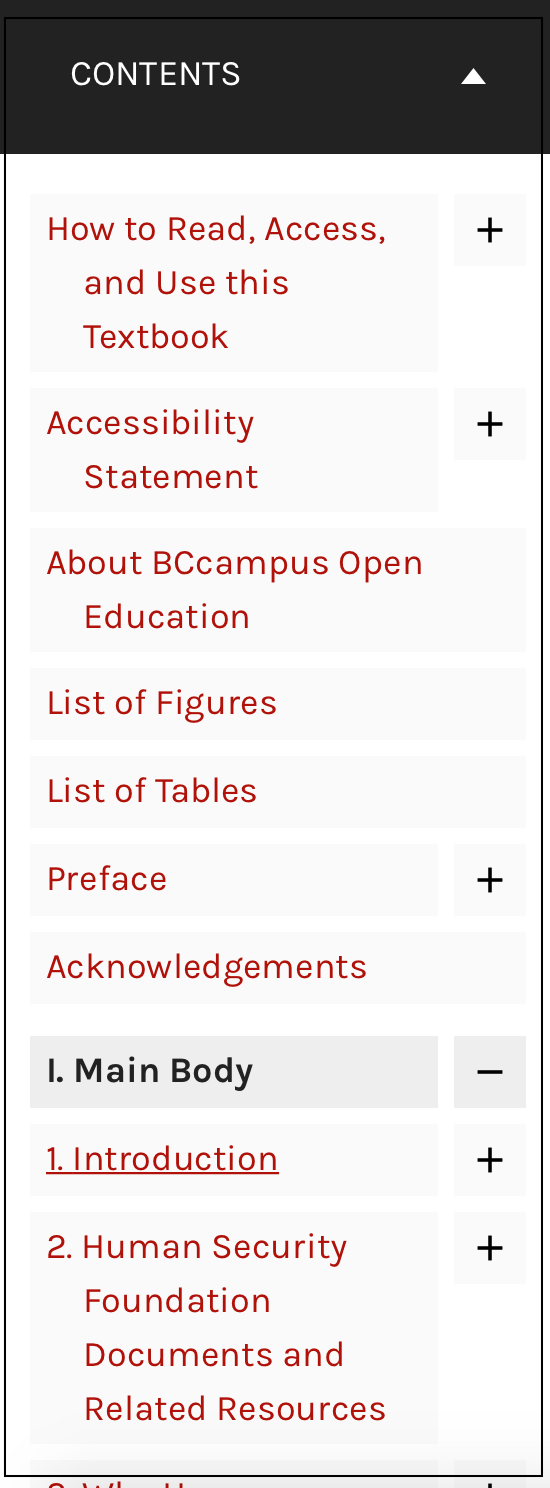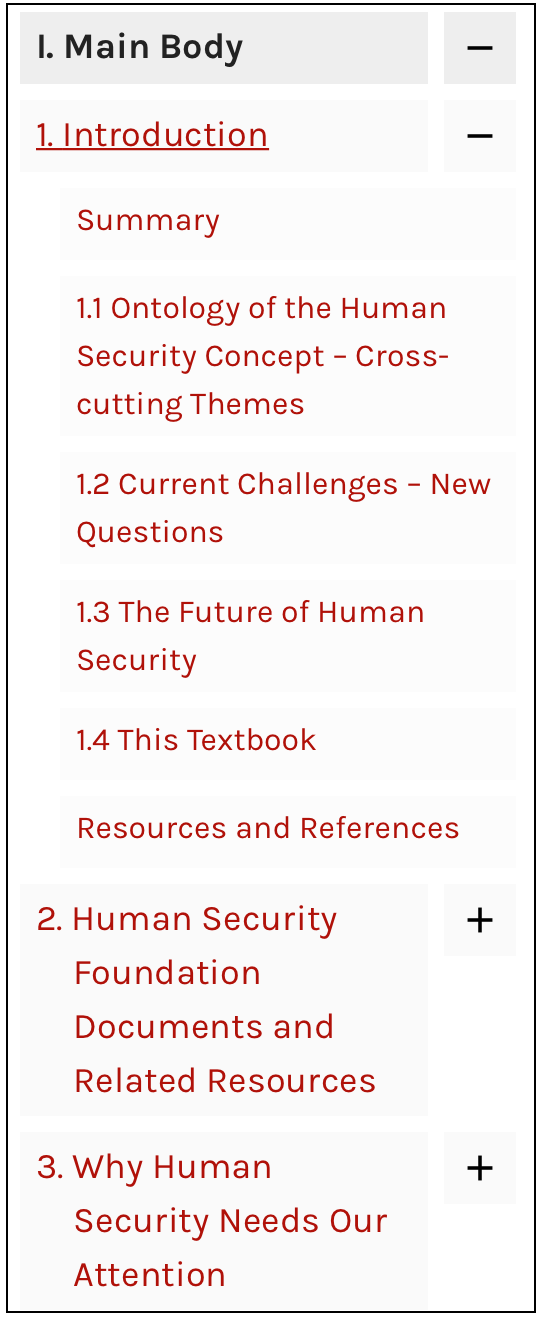How to Read, Access, and Use This Textbook
Overview
How to Read This Book Online
How to Begin
You are reading the first chapter of this textbook which is followed by the Accessibility Statement chapter.
There are three ways to begin reading this textbook online (also called a webbook). Each of these methods takes the reader to the first chapter (also called a web page) of the book.
1.Click on the “Read” link in the top, right-hand corner of the book’s Home page located in the upper white toolbar. (The “Sign in” link is for authors and administrators who have accounts on the Pressbooks system. Signing in is not required to read this book.)

2.Click on the READ BOOK button in the lower, left corner of the Home page under the textbook’s description.
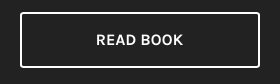
3.Scroll down to the table of CONTENTS and select the chapter you’d like to begin reading in the “Main Body.” You can also choose to begin reading a chapter at the beginning of the book (the front matter) or at the end of the book (the back matter).
The plus signs (+) to the right of some chapters are used to expand sections within each chapter by clicking on the plus sign. Once opened, the plus sign changes to a negative sign (-). Use the negative sign to close or retract the chapter section.
How to Continue Reading or Select a Specific Chapter
From the first chapter, the reader can easily move to the next chapter through the “Next: About BCcampus Open Education” link in the bottom right-hand corner of the red footer of this book.

Each subsequent chapter can be accessed in the same manner using “Next” links. If a reader wants to go back to the previous chapter, a link is provided on the lower left-hand corner of the red footer and marked with “Previous” and the chapter title.

If a reader wants to see all chapters in the book, look for the CONTENTS link in the black banner in the top, left-hand corner of the page.
Clicking on the CONTENTS title reveals all chapters in the front and back matters of the book.
The text body in this book can be found in the Main Body which requires the reader to click on the plus sign (+) to its right to display the body chapters.
How to Use Different Formats
This textbook is available in the following formats:
- Online webbook. You can read this textbook online on a computer or mobile device in one of the following browsers: Chrome, Firefox, Edge, and Safari.
- PDF. You can download this book as a PDF to read on a computer (Digital PDF) or print it out (Print PDF).
- Mobile. If you want to read this textbook on your phone or tablet offline, you can use the EPUB (eReader) or MOBI (Kindle) files.
- HTML. An HTML file can be opened in a browser. It has very little style so it doesn’t look very nice, but some people might find it useful.
You can access the online webbook and download any of the formats for free here: Human Security in World Affairs: Problems and Opportunities (2nd edition). To download the book in a different format, look for the “Download this book” drop-down menu and select the file type you want.
| Format | Internet required? | Device | Required apps | Features | Screen reader compatible |
|---|---|---|---|---|---|
| Online webbook | Yes | Computer, tablet, phone | An internet browser (Chrome, Firefox, Edge, or Safari) | Option to enlarge text and compatible with browser text-to-speech tools. | Yes |
| No | Computer, print copy | Adobe Reader | Ability to zoom in, highlight, and annotate the text. | Unsure | |
| EPUB and MOBI | No | Computer, tablet, phone | Kindle app (MOBI) or eReader app (EPUB) | Option to enlarge text, change font style, size, and colour. | Unsure |
| HTML | No | Computer, tablet, phone | An internet browser (Chrome, Firefox, Edge, or Safari) | Option to enlarge text and compatible with browser text-to-speech tools. | Yes |
Tips for Using This Textbook
- Search the textbook.
- If using the online webbook, you can use the search bar in the top right corner to search the entire book for a key word or phrase. To search a specific chapter, open that chapter and use your browser’s search feature by hitting [Cntr] + [f] (PC) or [Command] + [f] (Mac).
- The [Cntr] + [f] and [Command] + [f] keys will also allow you to search a PDF, HTML, EPUB, and MOBI files if you are reading them on a computer.
- If using an eBook app to read this textbook, the app should have a built-in search tool.
- Navigate the textbook.
- This textbook has a table of contents to help you navigate through the book easier. If using the online webbook, you can find the full table of contents on the book’s homepage or by selecting CONTENTS from the top menu when you are in a chapter. (See How to Continue Reading or Select a Specific Chapter.)
- Annotate the textbook.
- If you like to highlight or write on your textbooks, you can do that by getting a print copy, using the Digital PDF in Adobe Reader, or using the highlighting tools in eReader apps.