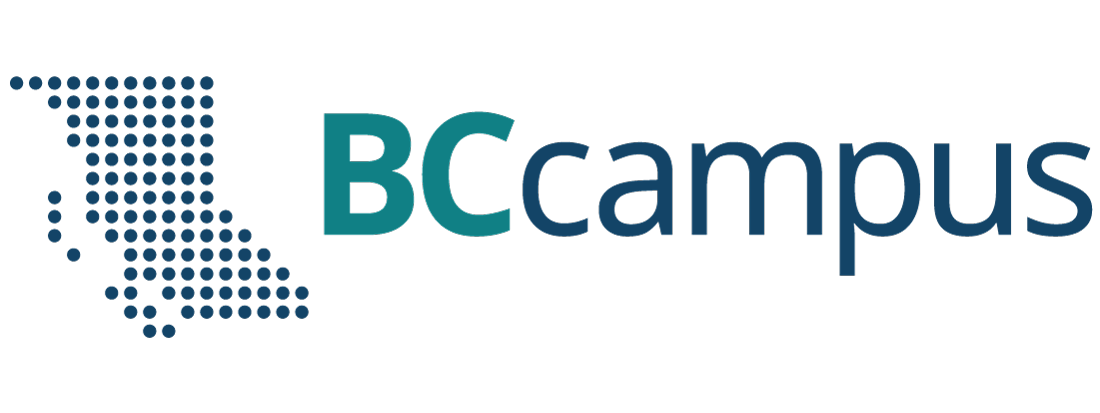Tips for Accessing This Book
File Formats (Available Options)
This toolkit is available in the following formats:
- Online webbook. You can read this book online on a computer or mobile device in one of the following browsers: Chrome, Firefox, Edge, and Safari.
- PDF. You can download this book as a PDF to read on a computer (Digital PDF) or print it out (Print PDF).
- Mobile. If you want to read this textbook on your phone or tablet, you can use the EPUB (eReader) file.
- HTML. An HTML file can be opened in a browser. It has very little style so it doesn’t look very nice, but some people might find it useful.
Table 1 explains the technical requirements and characteristics of each file format.
To read the toolkit as a webbook, visit BCcampus Micro-credential Toolkit for B.C., and click on the button “Read Book.”
To download the toolkit to your device in a format of your choice, visit BCcampus Micro-credential Toolkit for B.C., look for the “Download this book” drop-down menu, and select the desired file.
| Format | Internet required? | Device | Required apps | Accessibility Features | Screen reader compatible |
|---|---|---|---|---|---|
| Online webbook | Yes | Computer, tablet, phone | An Internet browser (Chrome, Firefox, Edge, or Safari) | WCAG 2.0 AA compliant, option to enlarge text, and compatible with browser text-to-speech tools | Yes |
| No | Computer, print copy | Adobe Reader (for reading on a computer) or a printer | Ability to highlight and annotate the text. If reading on the computer, you can zoom in. | Unsure | |
| EPUB | No | Computer, tablet, phone | An eReader app | Option to enlarge text, change font style, size, and colour. | Unsure |
| HTML | No | Computer, tablet, phone | An Internet browser (Chrome, Firefox, Edge, or Safari) | WCAG 2.0 AA compliant and compatible with browser text-to-speech tools. | Yes |
For more information about the accessibility of this toolkit, see the Accessibility Statement in the front matter.
Navigating This Toolkit
Accessing the Table of Contents
This toolkit has a linked table of contents to help you navigate it. In the online webbook, you can view the entire structure of the document from the homepage (once on the homepage, scroll down below the title information). Note that on this table of contents, some of the subsections are hidden and can be made visible by clicking on the + sign next to a toolkit section or chapter name.
In a chapter, the table of contents is accessible through the “Contents” top menu. Note that the “Contents” menu provides a high-level view of the toolkit at the section level. Clicking each section’s + symbol will reveal the list of chapters in that section. Clicking the + symbol next to each chapter will make visible each of the subheadings in a chapter.
If using a PDF reader like Adobe Acrobat Reader, look for the window that displays the bookmarks (the linked table of contents).
Viewing Interactive Lists
This toolkit contains many lists – lists of questions to consider, of resources, of elements. Rather than present these lists as text, many have been embedded into interactive H5P elements. As a default, you will see the list items, but not their descriptions or explanations. To view them, you must click on the + symbol next to the list item. Presenting the information in this way organizes the information, making it clearer, while still making details available based on your interests.
Searching the Toolkit
As an electronic resource, this toolkit does not have an index at the end. However, it is easily searchable. If using the online webbook, you can use the search bar in the top right corner to search the entire toolkit for a key word or phrase. To search a specific chapter, open that chapter and use your browser’s search feature by hitting [Ctrl] + [f] on your keyboard if using a Windows computer or [Command] + [f] if using a Mac computer.
The [Ctrl] + [f] and [Command] + [f] keys will also allow you to search a PDF, HTML, and EPUB files if you are reading them on a computer.
If using an eBook app to read this textbook, the app should also have a built-in search tool.
Returning to the Home Page
When reading the document as a webbook, if you wish to return to this toolkit’s homepage, you may access it by clicking on the BCcampus Micro-credential Toolkit for B.C., which can be found at the top of every chapter in this resource (it appears above the chapter name).
Visiting External Links
When reading the toolkit as a webbook, if you click on an external link, the browser will open the link in the same tab as the toolkit. This is done to ensure that the format meets accessibility requirements (that the webbook is easily read by screen readers).
Opening a new link in the same tab as the toolkit may interrupt the flow of your reading. It may therefore be helpful to simultaneously hit [Ctrl] and the link when you want to visit an external link. This will force your browser to open the link in a new tab. This will keep your place in the chapter in the original tab so that you can return to it once you have investigated the external link in the new tab.
Downloading Template Documents
Some chapters provide access to template documents to help you plan or offer micro-credential programs. For example, the chapter Campus Collaborations contains an MS Excel file to guide the development of your team project charter. Click on the linked file name to download it to your computer and open it in a suitable software program to access it.