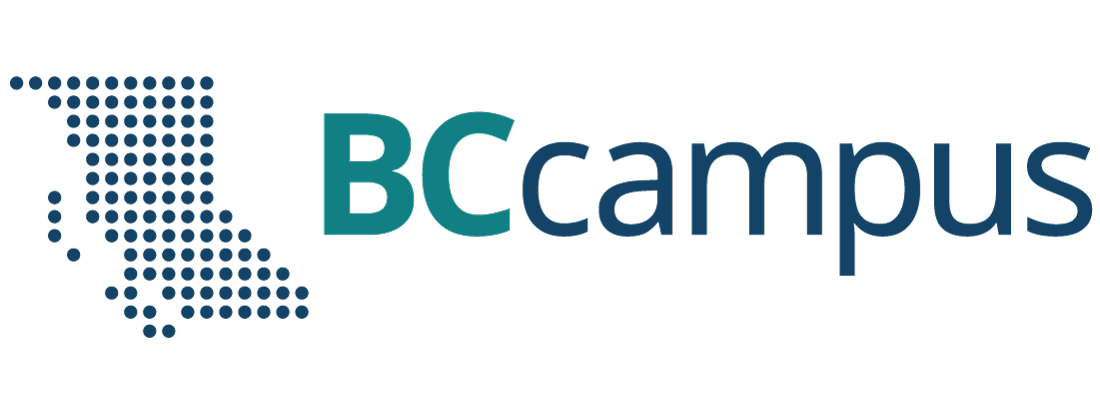For Students: How to Access and Use this Resource
This resource is available in the following formats:
- Online webbook. You can read this book online on a computer or mobile device in one of the following browsers: Chrome, Firefox, Edge, and Safari.
- PDF. You can download this book as a PDF to read on a computer (Digital PDF) or print it out (Print PDF).
- Mobile. If you want to read this book on your phone or tablet, you can use the EPUB (eReader) file.
- HTML. An HTML file can be opened in a browser. It has very little style so it doesn’t look very nice, but some people might find it useful.
For more information about the accessibility of this book, see the Accessibility Statement.
You can access the online webbook and download any of the formats for free here: Introductory Business Statistics Ancillaries. To download the book in a different format, look for the “Download this book” drop-down menu and select the file type you want.
| Format | Internet required? | Device | Required apps | Accessibility Features | Screen reader compatible |
|---|---|---|---|---|---|
| Online webbook | Yes | Computer, tablet, phone | An Internet browser (Chrome, Firefox, Edge, or Safari) | WCAG 2.0 AA compliant, option to enlarge text, and compatible with browser text-to-speech tools | Yes |
| No | Computer, print copy | Adobe Reader (for reading on a computer) or a printer | Ability to highlight and annotate the text. If reading on the computer, you can zoom in. | Unsure | |
| EPUB | No | Computer, tablet, phone | An eReader app | Option to enlarge text, change font style, size, and colour. | Unsure |
| HTML | No | Computer, tablet, phone | An Internet browser (Chrome, Firefox, Edge, or Safari) | WCAG 2.0 AA compliant and compatible with browser text-to-speech tools. | Yes |
Tips for Using This Resource
- Search the book.
- If using the online webbook, you can use the search bar in the top right corner to search the entire book for a key word or phrase. To search a specific chapter, open that chapter and use your browser’s search feature by hitting [Cntr] + [f] on your keyboard if using a Windows computer or [Command] + [f] if using a Mac computer.
- The [Cntr] + [f] and [Command] + [f] keys will also allow you to search a PDF, HTML, and EPUB files if you are reading them on a computer.
- If using an eBook app to read this book, the app should have a built-in search tool.
- Navigate the book.
- This book has a table of contents to help you navigate through the book easier. If using the online webbook, you can find the full table of contents on the book’s homepage or by selecting “Contents” from the top menu when you are in a chapter.
- Annotate the book.
- If you like to highlight or write on your books, you can do that by getting a print copy, using the Digital PDF in Adobe Reader, or using the highlighting tools in eReader apps.