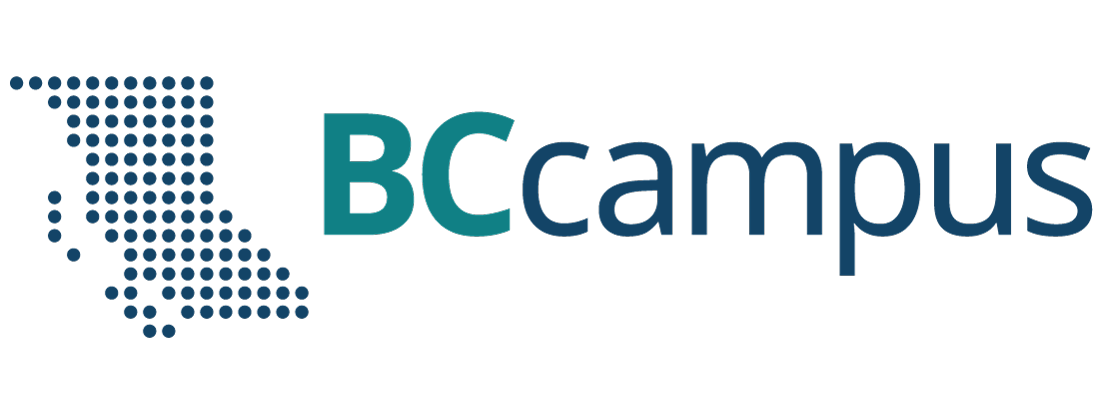Procedures and Responsibilities
2 Production Process
1. Apply Styles
- Set book theme to Clarke.
- Apply Theme Options and Custom Styles.
2. Conduct Initial Assessment and Develop a Work Plan
Using the Initial Assessment checklist:
- Create a list of style decisions that should be applied throughout the book. This includes things like capitalization, textboxes, numbering, and image alignment choices.
- Create a list of elements that need revision.
- Create a list of questions that need to be passed back to the author.
3. Apply Fixes Identified During the Initial Assessment
Note that you might not catch everything during the initial assessment. This list should be amended as you go through the book in more detail.
4. Review PDF Exports
Export and review the Print PDF and Digital PDF files for quality. Pay particular attention to:
- Display of images. Are they clear and legible? Is text wrapping properly? Are they sized appropriately?
- Display of tables. Are any stretching off the page?
- Links. Are URLs for links to external websites being inserted in the Print PDF?
- Math content. Is it displaying as expected? Are there any error messages?
- Page breaks. Are pages breaking in logical spots? If not, there may be a CSS fix.
5. Fill Out Metadata and Create Cover
Using Metadata and Book Info page as a reference, fill out the metadata fields on the Book Info page in Pressbooks. This may require consulting with the author(s) to get all of the correct information.
In addition, you will need to get a cover created and upload:
- Check with the author(s) to determine the book’s title and what open image they would like to feature on the cover.
- Submit a cover creation request to SFU Document Solutions (procedures in SharePoint: Create a BCcampus textbook cover – note this link is accessible to BCcampus staff only)
6. Add Front and Back Matter
See Front Matter and Back Matter for a list of required and optional front and back matter pages and associated templates.
7. Clone to OpenTextBC.ca
Once the book is as done as done can be, it needs to be cloned into the opentextbc.ca instance of Pressbooks, which is our instance for books published by BCcampus. The opentext version of the book is the one that will be posted to the collection while the pressbooks.bccampus.ca version can be the author(s) personal copy for their own use.
- Log into opentextbc.ca.
- Follow these instructions on how to clone a book:
- When creating the book’s URL, pick something close to the book’s title. Shorter the better.
8. Take Care of Final Details
- Change the theme to Clarke, apply all Theme Options, and copy and paste all of the Custom Styles from the pressbooks.bccampus.ca version of the book.
- Generate a Print and Ebook ISBN for the book (procedures in SharePoint: Set Up ISBNs – note this link is accessible to BCcampus staff only) and add it to the Book Info page.
- Replace links to the book with the updated URL using the Search and Replace tool. This might have been done automatically when cloning, but it’s a good idea to check.
- Search: https://pressbooks.bccampus.ca/oldbookurl Replace: https://opentextbc.ca/newbookurl
- Search: /oldbookurl/ Replace: /newbookurl/
- You will have to update the links in the copyright section of the Book Info page manually.
- Export all files under “Supported Formats” as well as the XHTML format.
- So to Settings > Sharing and Privacy > Yes. Share latest export files.
- Switch the book to Public.
- Add the book to the BCcampus Catalogue.
9. Post to the BC Open Textbook Collection
See procedures in SharePoint: How to Add a New Book to the Collection (note: this link is accessible to BCcampus staff only).
10. Submit to Library and Archives Canada
See procedures in SharePoint: How to Submit Books to Library and Archives Canada (note: this link is accessible to BCcampus staff only).
11. Add to BCcampus Pressbooks Catalogue
See procedures in SharePoint: Add Book to Pressbooks Catalogue (note: this link is accessible to BCcampus staff only).
You can view the catalogue here: BCcampus Pressbooks Catalogue