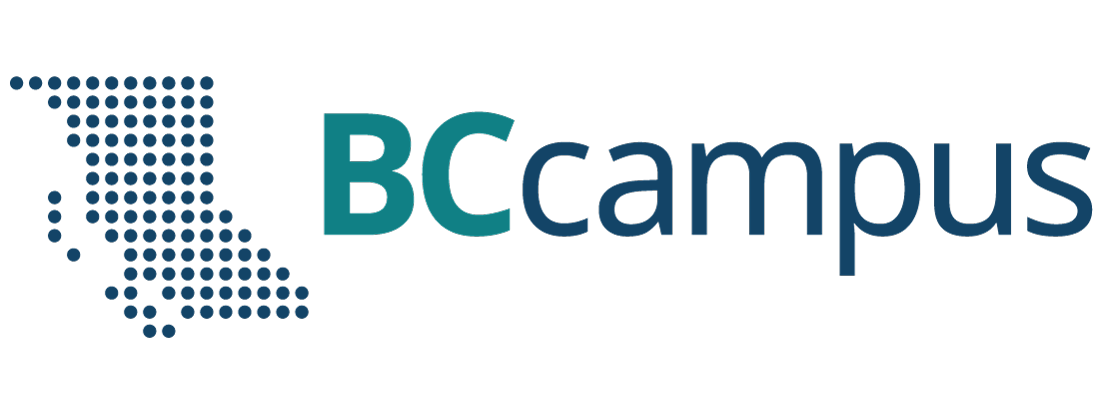Book Elements
4 Cover
For open textbooks, authors select a featured image and SFU Document Solutions will generate a cover using a cover template (see the Production Process chapter).
Covers for other BCcampus projects can be requested from the BCcampus Communications team.
Cover Design Specifications
To upload to Pressbooks: 1:1.5 aspect ratio. Recommended dimensions are 2500px × 3750px, maximum size is 2MB.
Here are some other resources to review if creating a textbook cover:
- Self-Publishing Guide: Textbook Cover (Includes recommendations for covers that will print nicely)
- Open Textbook Cover Toolkit
Back Cover and Spine
Another thing to consider if a resource will be available in print form is the spine and back cover. We have one designed specifically for open textbooks that can be used, but if you want your resource to have a specific spine and back cover, that is another thing that will need to be designed.
Upload to Pressbooks
The cover can be uploaded to Pressbooks on the Book Info page. See Metadata and Book Info.
How to Include the Cover in PDF formats
By default, Pressbooks will not include the textbook cover in PDF exports. If you want the cover to appear at the beginning of the PDF file, do the following:
- Create a new front mater section.
- Upload the cover image to that section and insert it full size (bigger the better).
- Centre the image.
- Under “Status and Visibility,” uncheck “Show in web” and “Show title.”
- Under “Front Matter Type,” select “Before Title Page.”
- Export your PDF files.