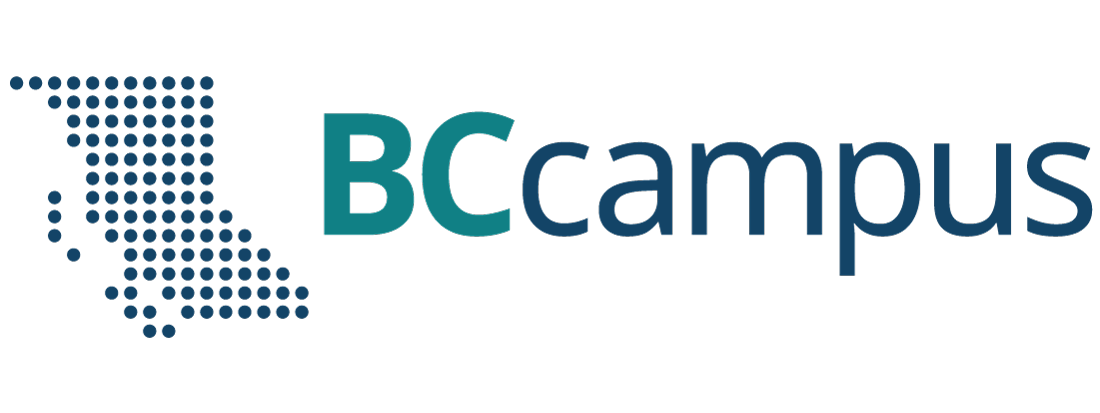Unit 6. Basic computer terminologies
Topic A: Application programs
Click play on the following audio player to listen along as you read this section.
https://media.bccampus.ca/id/0_srpy29sh?width=608&height=70&playerId=23449753
Word Processors and Spreadsheets
Application program – a computer program that provides users with tools to accomplish a specific task.
Examples of application programs include those for word processing, spreadsheets, presentations, and database management, as well as Internet browsers, email programs, media players, accounting software, and programs that help with pronunciation, translation, desktop publishing, enterprise.
Microsoft Office – A group of productivity software applications developed by Microsoft Corporation. Microsoft Office 2016 includes such programs as Microsoft Word, Microsoft Excel, and Microsoft PowerPoint.
Word processors
Word processor – a program that allows users to create, save, edit, format, print, and retrieve documents.
Word processing programs can be used to create all types of text-based documents, such as:
- Assignments
- Notes
- Memos
- Letters
- Resumes
- Articles
- Reports
- Newsletters
- Short stories
- Books (with tables, diagrams, photos, links, etc.)
Examples of word processing programs include Microsoft Word, Google Docs, Apple Pages, and LibreOffice Writer.
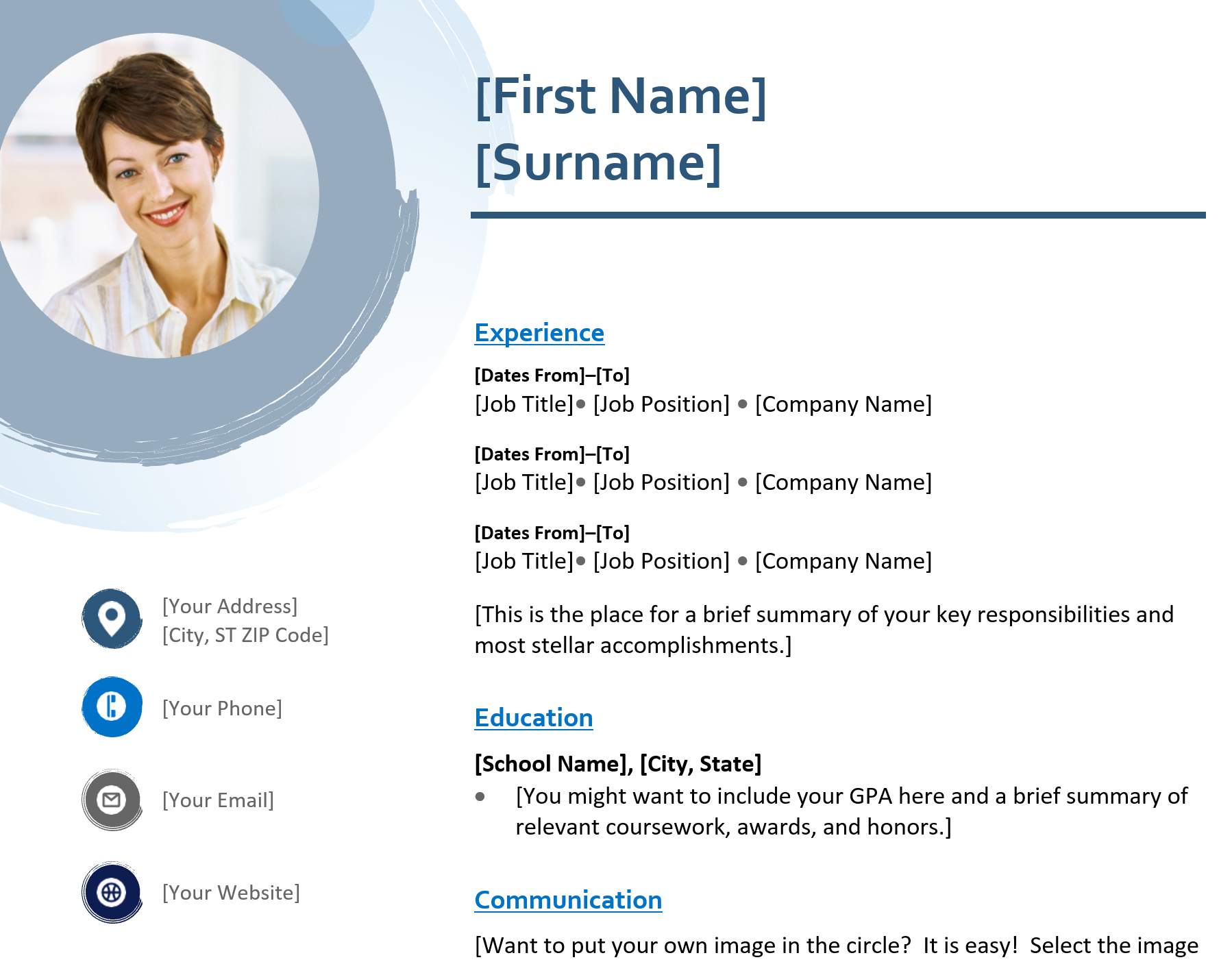
Spreadsheets
Spreadsheet (electronic worksheet) – a program that organizes data into rows and columns, also known as tabular form. This data can then be arranged, sorted, calculated (using formulas and functions), analyzed, or illustrated using graphical representations.
Among many other things, a spreadsheet program can be used to:
- Create budgets
- Calculate grades
- Balance bank accounts
- Calculate loan payments
- Calculate tax
- Prepare payrolls
- Analyze business performance numbers and results
- Produce charts
- Calculate revenues
Examples of spreadsheet programs include Microsoft Excel, Google Sheets, Apple Numbers, and LibreOffice Calc.
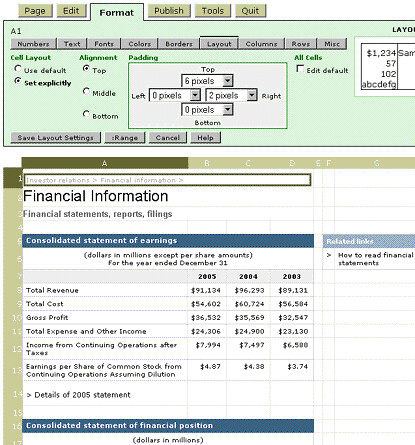
Presentation and Database Programs
Presentation programs
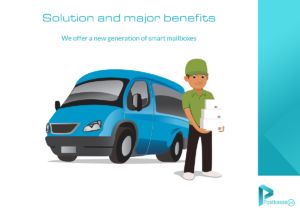
Presentation program – a program that is designed to present information in the form of a slideshow, using multimedia formats such as pictures, sounds, videos, and text. Such a program is commonly used in education, training, business meetings, etc., to create powerful presentations.
Presentation programs are commonly used to:
- Create slideshow presentations
- Create lectures and tutorials
- Make photo slideshows
- Design websites with hyperlinks and interactivity
- Make photo albums
- Create animated videos (with voice and animation)
Examples of presentation programs include Microsoft PowerPoint, Google Slides, Apple Keynote, Prezi, CustomShow, SlideDog, and Powtoon.
Database programs
Database program (database management system) – A program that is designed for creating, editing, updating, maintaining databases, and managing organized information stored in them.
Databases are useful for keeping track of customers, users, employees, students, inventory, product purchases, ISBN numbers, etc. Database programs are used in the following fields:
- Banking
- Airline/railway reservation
- Library management
- Education
- Human resource management
- Healthcare
- Weather
- E-commerce
- Government
- Sports
- Military
Examples of database programs include Microsoft Access, Oracle Database, Knack, TablePlus, and TeamDesk.
Launch and Terminate a Program
Launch an application program
Method 1
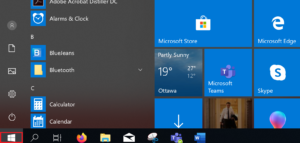 Click the Start icon.
Click the Start icon. 
- Click the name of the program that you wish to start (e.g., Word 2016).
Method 2
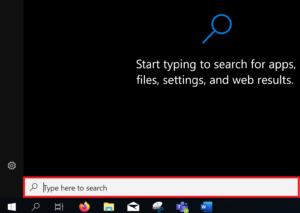 Type the program name in the Search box.
Type the program name in the Search box.- Click the name of the program that you want to launch.
Method 3
- Double-click a program shortcut icon on the desktop, if there is one.
Method 4
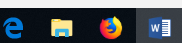 Click a program shortcut on the taskbar at the bottom edge of the screen.
Click a program shortcut on the taskbar at the bottom edge of the screen.
Close (exit) a program (close an active open window)
Method 1
- Click the Close icon (x) in the upper-right corner of the window.
Method 2 (Apple)
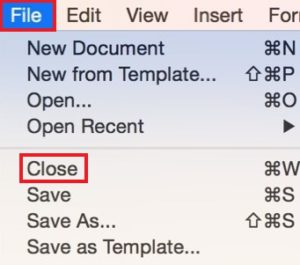 Click File in the upper-left corner.
Click File in the upper-left corner.- Click Close.
Force close a frozen program
Method 1
- Click Alt + F4.
Method 2
- Click Ctrl + Alt + Delete to open Task Manager.
- Select the unresponsive program and click End Task.
a computer program that provides users with tools to accomplish a specific task.
a group of productivity software applications developed by Microsoft Corporation. Microsoft Office 2016 includes such programs as Microsoft Word, Microsoft Excel, Microsoft PowerPoint, etc.
a program that allows users to create, save, edit, format, print, and retrieve documents.
a program that organizes data into rows and columns, also known as tabular form. This data can then be arranged, sorted, calculated (using formulas and functions), analyzed, or illustrated using graphical representations.
a program that is designed to present information in the form of a slideshow, using multimedia formats such as pictures, sounds, videos, and text.
a program that is designed for creating, editing, updating, and maintaining databases and managing organized information stored in them.