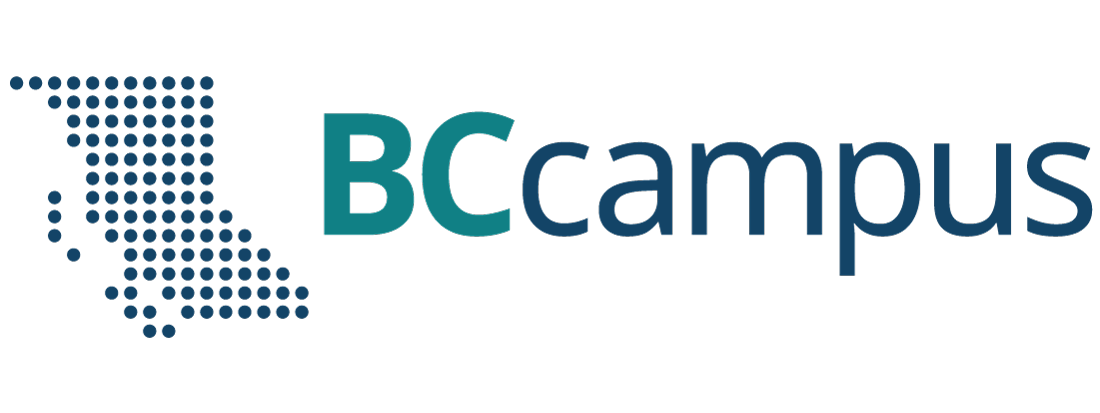Unit 8. Operating system
Unit 8: Self-test
Click play on the following audio player to listen along as you read this section.
Find answers to this self-test at the back of the book: Answers for Self-Tests
True or false
- A pointing device is a device used to control the movement of the keyboard on the screen.
- Point and click – point an object on the screen and then press a button on the mouse to select objects / commands, open menus / hyperlinks, or close windows.
- Scrolling – sliding content vertically or horizontally on the keyboard and allowing the user to view different parts of information in a window.
- Tap (click) – point an object on the screen and then tap on the trackpad to select items / commands, open menus / hyperlinks, or close windows.
- If a printer is showing an offline message, it means it can communicate with the computer.
- A folder cannot contain additional folders.
- The copy deletes the original file or folder, while move creates a duplicate.
Fill in the blank
- The major pointing devices in use today are the mouse, trackpad or [blank], touch screens, etc.
- Drag and drop – press and hold the [blank] mouse button to grab an object and place it to a different location.
- A laptop trackpad is an input device for laptop computer that is made up of a flat, [blank]-sensitive surface. It provides a way to move the cursor around the screen or give an instruction.
- Drag and [blank] – double-tap the trackpad to grab an object and place it to a different location.
- A printer is an [blank] device linked to a computer. It transfers the information to paper.
- Files have names and are represented by various [blank].
- Files [blank]– a file system that organizes folders and files in a top-to-bottom structure.
Multiple choice
- [Blank]-click – quickly click the left mouse button twice on any folder, file, or program to open it.
- right
- double
- left
- all of the above
- Horizontal scrolling – sliding content [blank] on a computer screen using a horizontal scroll bar.
- right
- up and down
- left or right
- all of the above
- Double tap – double tap on the [blank] on any folder, file, program, word, etc. to open / select it.
- keyboard
- trackpad
- screen
- all of the above
- [Blank] – tap two fingers anywhere on the trackpad to display a popup menu showing commands for a selected item.
- right-click
- up-click
- left-click
- double-click
- Main functions of operating system:
- managing system resources
- handling input and output
- booting the computer
- all of the above
- Examples of operating system:
- Apple iOS
- Linux
- Windows
- all of the above
- A filename can contain:
- spaces
- numbers
- letters
- all of the above
- A [blank] is a group of buttons and icons at the top of the window. It allows users to access the commands that they need to complete a task.
- tab
- ribbon
- menu
- all of the above