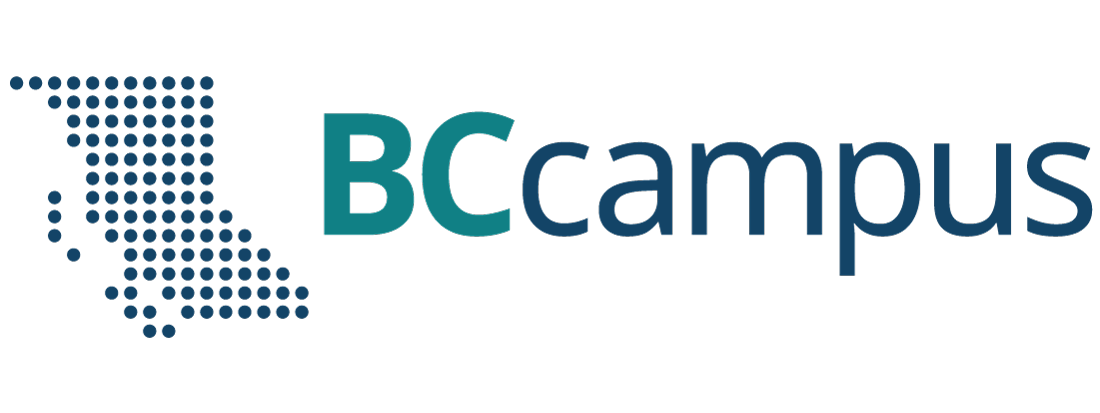Unit 8. Operating system
Topic B: Printer
Click play on the following audio player to listen along as you read this section.
Operate a Printer
How to operate a printer
 Printer – a device that is usually connected to a computer in order to transfer the text and graphic information to paper.
Printer – a device that is usually connected to a computer in order to transfer the text and graphic information to paper.
Turn on a printer
- Plug the printer into a working wall outlet.
- Make sure the power cord is connected to the rear of the printer.
- Press the Power button on the printer.
Load paper in the paper tray
- Pull the paper tray out.

- Load paper in the centre paper tray.
- Adjust the paper guides to fit the paper size (if necessary).
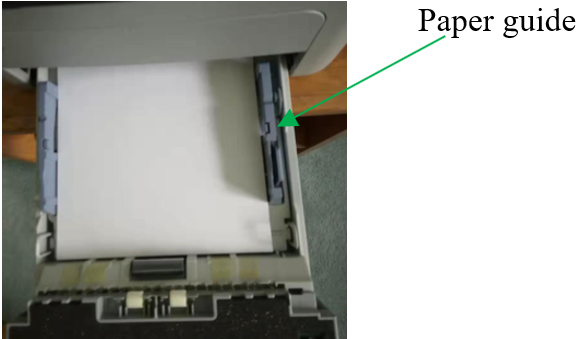
- Push paper tray completely into the machine.
Get a Printer Online
If a printer is showing an offline message, it means it can’t communicate with the computer. Bringing a printer online means it can communicate with the computer and it can read and print.
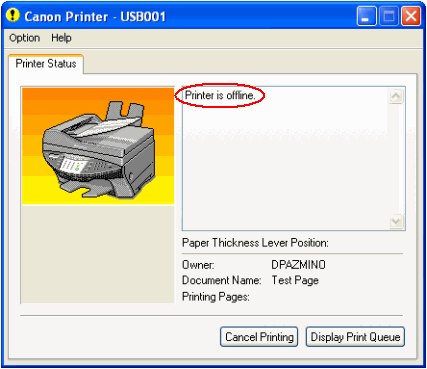
Get a printer online
- Click Start button.

- Type Devices Manager in the search box.
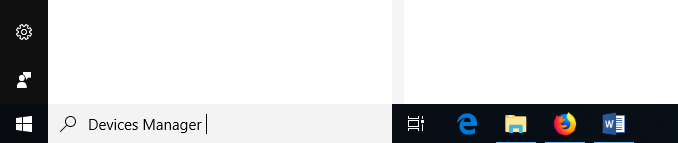
- Click Devices Manager.
- Click the Action tab (in the top-menu).
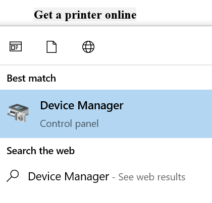
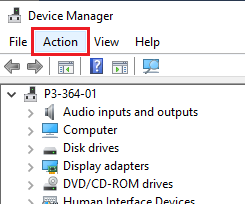
- Click on the Devices and Printers.
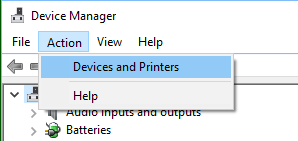
- Right-click on the Offline Printer (it appears faded).
- Click on See what’s printing.
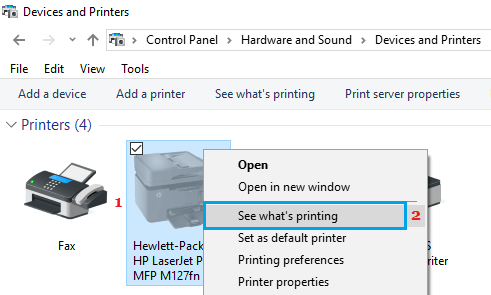
- Click on the Use Printer Offline.
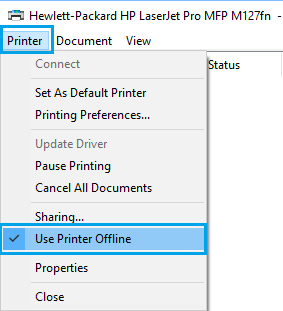
Read more on How to Make Printer Online in Windows 10.
an output device linked to a computer that transfers the information (text, images, etc.) to paper.