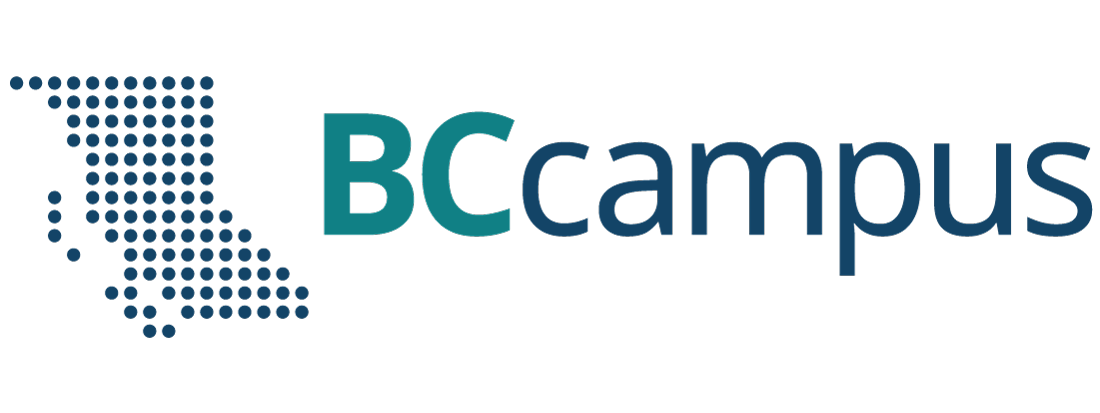Unit 10. More on word processing
Topic B: Tab stops
Click play on the following audio player to listen along as you read this section.
Tab stop – a location where the cursor (insertion point) would stop when the Tab key is pressed.
- Tab stops are used to allow users to align text at a specific location in a document.
- A Tab stop defines length of Indent used at beginning of a line or paragraph.
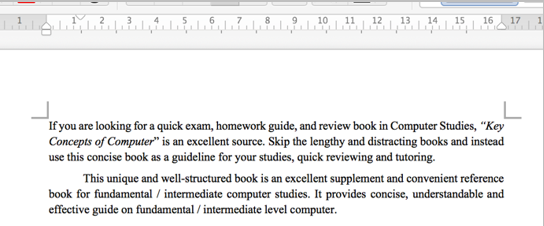
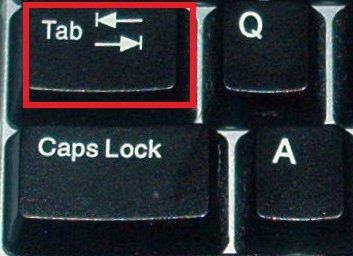 Pressing the Tab key (on the keyboard) will move the cursor to the next tab stop (which itself is invisible).
Pressing the Tab key (on the keyboard) will move the cursor to the next tab stop (which itself is invisible).- The tab stop appears on the horizontal ruler at the top of the Word window.
Types of Tab Stops
- Left Tab – text is aligned to the left of the tab stop.
- Center Tab – text is centered in the middle of the tab stop.
- Right Tab – text is aligned to the right of the tab stop.
- Decimal Tab – numbers are aligned by their decimal points.
- Bar Tab – inserts a vertical line (bar) into a line of text.
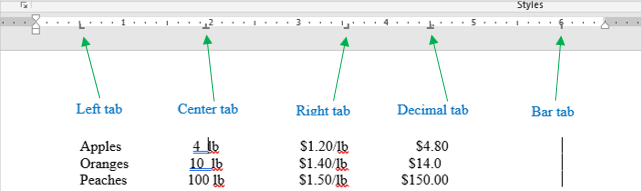
Set Tab Stops
The tab selector (tab indicator) – a small button located in the left corner of the horizontal ruler that supplies the user with a variety of tab marker (tab stop) options (left, right, center, etc.).
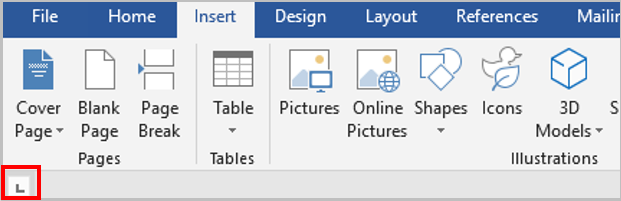
Insert a tab stop
Method 1
- Select the paragraphs / sentences you wish to set tab.
- Click the Tab Selector until it displays the type of tab stop you wish to use.
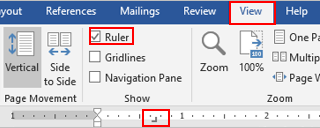 Click on the lower edge of the horizontal ruler at the exact spot where you wish the tab to set. (If you don’t see the ruler at the top of the Word window, click View, then Ruler to display it.)
Click on the lower edge of the horizontal ruler at the exact spot where you wish the tab to set. (If you don’t see the ruler at the top of the Word window, click View, then Ruler to display it.)- Click to place the insertion point in front of the text where you wish to insert the tab.
- Press the Tab key on the keyboard.
Method 2
- Select the paragraphs / sentences you wish to set tab.
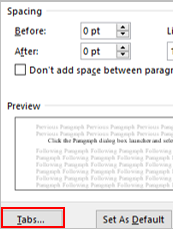
- Click the Paragraph dialog box launcher and select the Tabs.

- In the “Tab stop position” box, enter the measurement (such as 4”) on the horizontal ruler where you wish the tab to appear.
- Under “Alignment”, select a tab stop type (such as Left, Center, Right, Decimal, etc.).
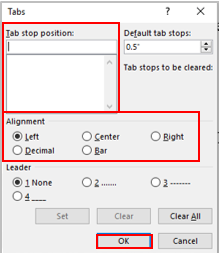
- Click OK.
Remove Tab Stops
Method 1
- Select the paragraphs you wish to remove the tab.
- Drag the tab stop marker off the horizontal ruler.
Method 2
- Select the paragraphs / sentences you wish to remove the tab.
- Click the Paragraph dialog box launcher.

- Click to select the Tabs.
- Click Clear All.
- Click Ok.
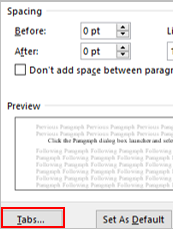
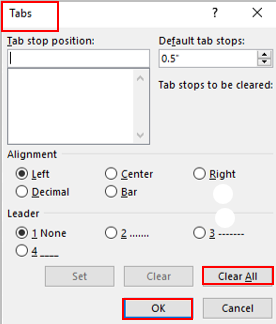
a location where the cursor (insertion point) would stop when the Tab key is pressed.
a small button located in the left corner of the horizontal ruler that supplies the user with a variety of tab marker (tab stop) options (left, right, center, etc.).