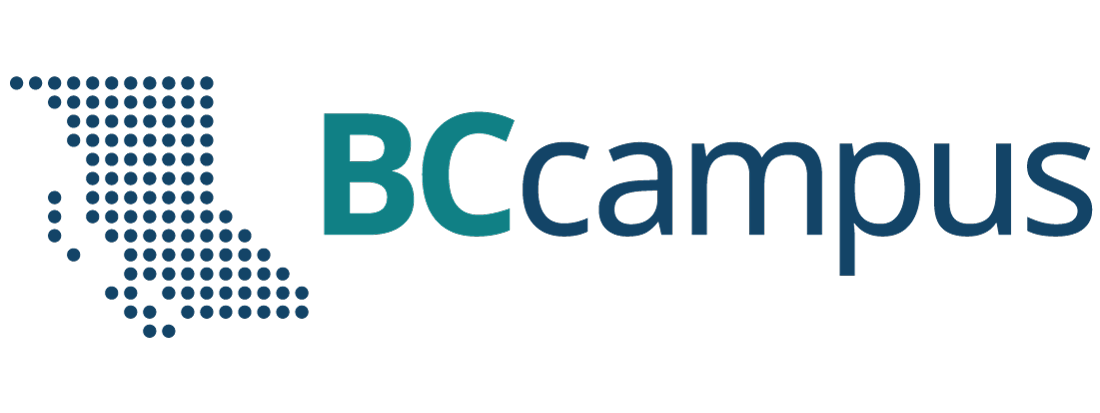Unit 3 Using Outline View and Clip Art to Create a Slide Show
16 Apply Your Skill
bpayne
 Apply Your Skill
Apply Your Skill
Activity 1: Apply Your Skill
In this Apply Your Skill you will edit an existing presentation. In order to complete this exercise, open Interview Guidelines. (The presentation that we used in Unit 1 – Apply Your Skills.)
![]() Review the Instructions in the Dropbox to complete and submit for marking and feedback. (5 marks)
Review the Instructions in the Dropbox to complete and submit for marking and feedback. (5 marks)
Activity 2: Clip Art
Experiment finding and selecting clip art to add to your Clip Organizer: At the Insert Clip Art task pane, use the Clips Online link to access the Microsoft Office Online website where you can access and download a wide variety of clip arts.
![]() Using the Interview guidelines presentation, find alternative clip art for the slides.
Using the Interview guidelines presentation, find alternative clip art for the slides.
![]() Post a description of your experience in the Classroom Discussion topic for your classmates to review. This description might include any problems you had or how easy you found this feature to use, how long it took to download files, how difficult it was to choose from the numerous choices available, etc. Read the postings from your classmates and respond to at least two different descriptions posted by your classmates.
Post a description of your experience in the Classroom Discussion topic for your classmates to review. This description might include any problems you had or how easy you found this feature to use, how long it took to download files, how difficult it was to choose from the numerous choices available, etc. Read the postings from your classmates and respond to at least two different descriptions posted by your classmates.
Activity 3: Key Terms
![]() The following table contains some key terms from Unit 3. Using either paper or your word processing software, list and define each term. Check your definition in the online glossary by clicking on the Glossary button in the Action Menu. When in the Glossary section, click on the letter representing the first letter of the term you are reviewing.
The following table contains some key terms from Unit 3. Using either paper or your word processing software, list and define each term. Check your definition in the online glossary by clicking on the Glossary button in the Action Menu. When in the Glossary section, click on the letter representing the first letter of the term you are reviewing.
| transition scheme | animation effect | outline |
| heading level | outline view | main topic |
| custom animation | slide sorter view | task pane |
| closing slide | clip gallery | clip art |
| WordArt | HTML | aspect ratio |
| hyperlink | header | footer |
| handouts | multi-level bulleted list | object area placeholder |
![]() Complete Practice Quiz 2 located under the Quizzes link.
Complete Practice Quiz 2 located under the Quizzes link.
Once you have completed all Practice Activities, click the Next Topic arrow to proceed to the LearningAssessment for Unit 3.