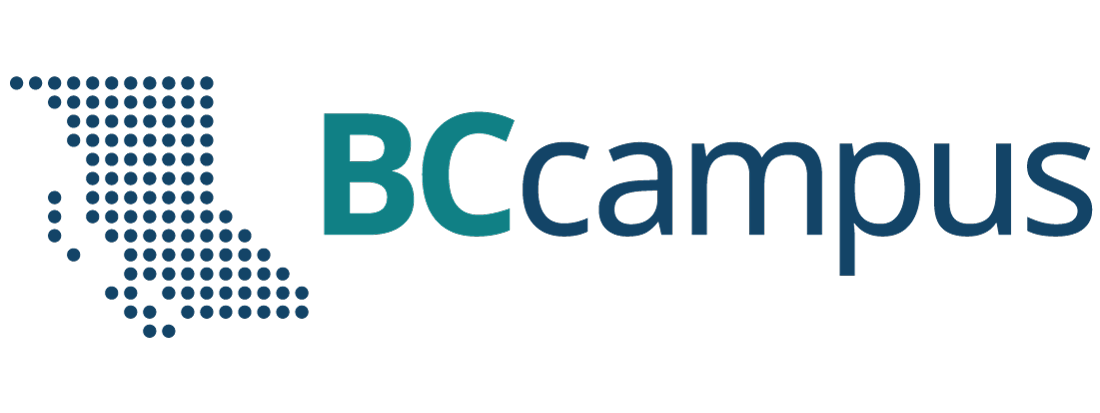Unit 1 Use a Theme Template and Slide Layouts to Create a Presentation
2 Getting to Know PowerPoint
bpayne
Topics include:
- PowerPoint 2010
- PowerPoint Help System
- The PowerPoint Window
PowerPoint 2010
PowerPoint 2010 is a complete presentation graphics program that allows you to produce professional looking presentations.
Slides can be created and displayed as a slide show on your computer, video projector, or on the Internet. Information from a PowerPoint presentation can be printed in a handout form or as transparencies.
PowerPoint allows for data to be entered and edited quickly and efficiently. To make changes to the presentation you can edit a slide rather than recreate the presentation. You can also import information from spreadsheets, databases, and word-processing files.
Open PowerPoint by clicking the Start button on the Windows Taskbar, point to Programs, go to Microsoft Office and then click Microsoft Office PowerPoint 2010.
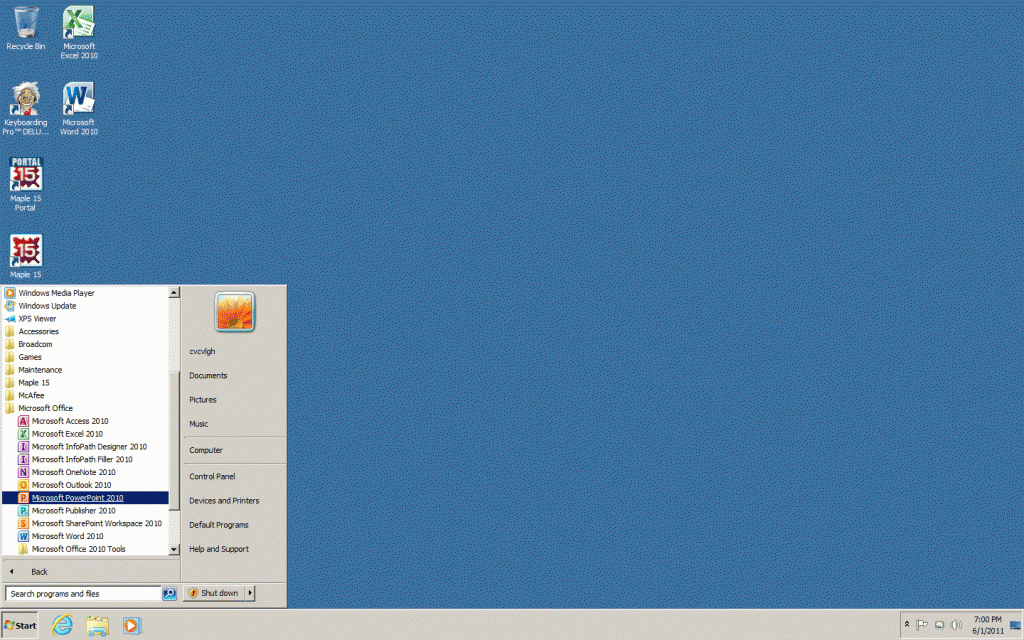
The PowerPoint Window
The PowerPoint window contains many elements that are similar to other Microsoft Office programs. These elements include the Office button, Quick Access toolbar, Title bar, Tabs, scroll bars and a Status bar.
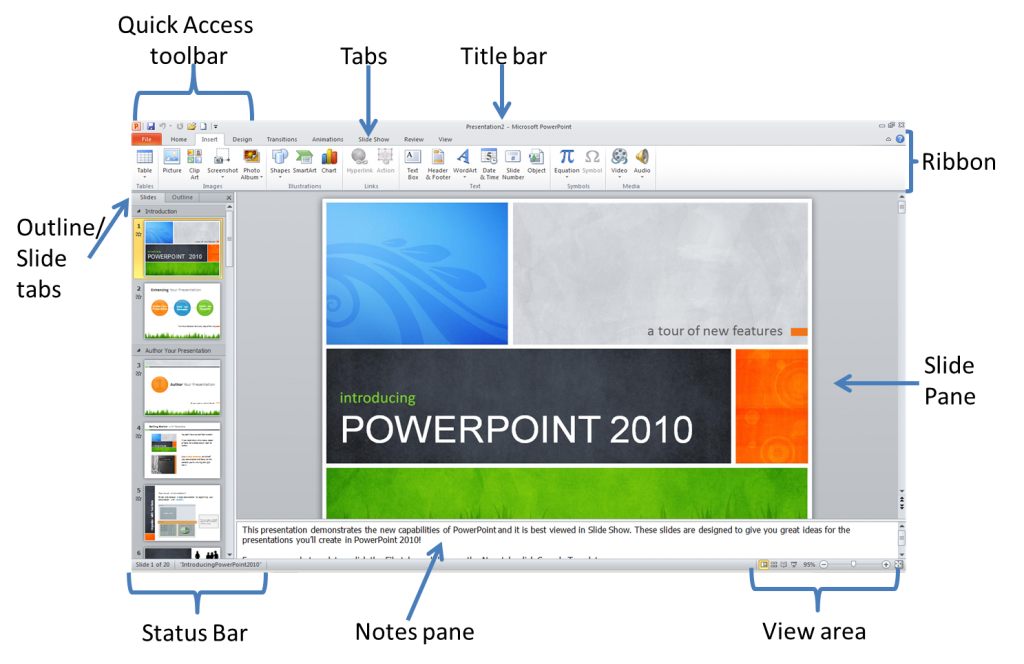
Quick access toolbar contains buttons for commonly-used commands.
Title bar indicates the software, the name of the presentation that is open, minimize, maximize, and close buttons.
Tabs contain commands that are pided into related tasks called groups.
Ribbon is the area containing the tabs.
Outline/Slides tab displays the presentation text in the form of an outline. Outline tab is used to organize and develop the content of your presentation. This tab enables you to move slides and text by dragging selected material. Slide tab displays the slides of your presentation as small images. This view allows easy navigation through slides.
Slide pane contains the current slide in your presentation. You can use the vertical scroll bar to view other slides in the presentation.
Notes pane is located below the slide pane and is used to type reference notes. The notes can be printed, then referenced when making the presentation.
View area is located at the right hand bottom of the screen. It contains buttons that allow the ability to switch between PowerPoint views. The first view button allows you to view slides in normal view, the second is called the slide sorter view, the third is called the reader view and the fourth is called the slide show view. This area also contains the zoom feature.
![]()
Status bar is located at the bottom of the PowerPoint window, it shows messages and information about the view, such as the slide number and the current theme template used.
PowerPoint Help System
The Help feature displays information on PowerPoint commands and features. You can activate the help menu by clicking the Help ![]() button or by pressing F1 on the keyboard.
button or by pressing F1 on the keyboard.
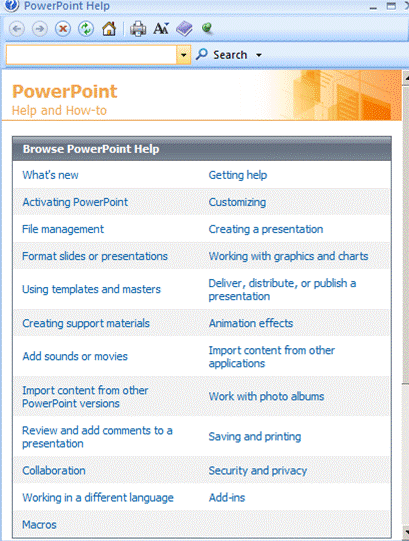
Type a topic in the search textbox and click on search. A list of topics that match key words in your topic will display in the Search Results task pane. Click on the topic that interests you.