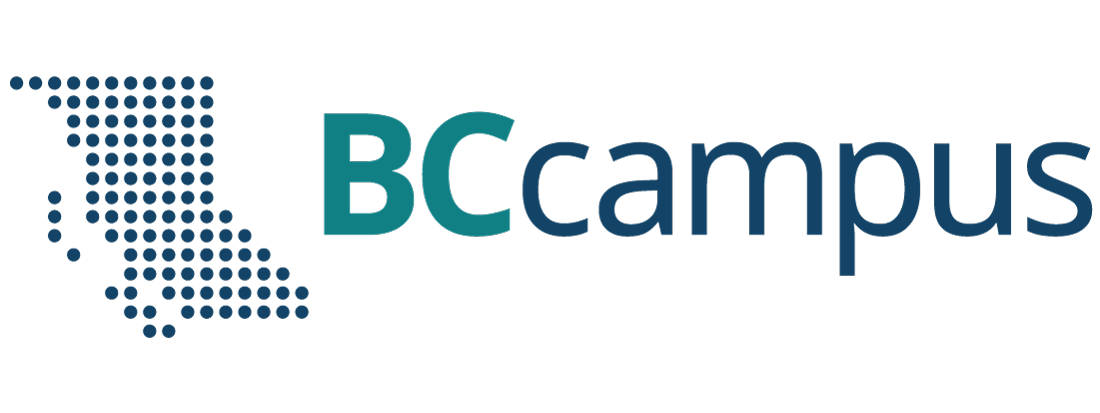For Students: How to Access and Use this Textbook
This textbook is available in the following formats:
- Online webbook. You can read this textbook online on a computer or mobile device in one of the following browsers: Chrome, Firefox, Edge, and Safari.
- PDF. You can download this book as a PDF to read on a computer (Digital PDF) or print it out (Print PDF).
- Mobile. If you want to read this textbook on your phone or tablet, you can use the EPUB (eReader) file.
- HTML. An HTML file can be opened in a browser. It has very little style so it doesn’t look very nice, but some people might find it useful.
For more information about the accessibility of this textbook, see the Accessibility Statement.
You can access the online webbook and download any of the formats for free here: Pattern Development: Sheet Metal Level 1. To download the book in a different format, look for the “Download this book” drop-down menu and select the file type you want.
| Format | Internet required? | Device | Required apps | Features |
|---|---|---|---|---|
| Online webbook | Yes | Computer, tablet, phone | An Internet browser (Chrome, Firefox, Edge, or Safari) | Animations (GIFs), option to enlarge text, compatible with browser text-to-speech tools, videos with captions. |
| No | Computer, print copy | Adobe Reader (for reading on a computer) or a printer | Ability to highlight and annotate the text. If reading on the computer, you can zoom in. Static images instead of animations. | |
| EPUB | No | Computer, tablet, phone | An eReader app | Option to enlarge text, change font style, size, and colour. Static images instead of animations. |
| HTML | No | Computer, tablet, phone | An Internet browser (Chrome, Firefox, Edge, or Safari) | Compatible with browser text-to-speech tools. Static images instead of animations. |
Tips for Using This Textbook
- Search the textbook.
- If using the online webbook, you can use the search bar in the top right corner to search the entire book for a key word or phrase. To search a specific chapter, open that chapter and use your browser’s search feature by hitting [Cntr] + [f] on your keyboard if using a Windows computer or [Command] + [f] if using a Mac computer.
- The [Cntr] + [f] and [Command] + [f] keys will also allow you to search a PDF, HTML, and EPUB files if you are reading them on a computer.
- If using an eBook app to read this textbook, the app should have a built-in search tool.
- Navigate the textbook.
- This textbook has a table of contents to help you navigate through the book easier. If using the online webbook, you can find the full table of contents on the book’s homepage or by selecting “Contents” from the top menu when you are in a chapter.
- Annotate the textbook.
- If you like to highlight or write on your textbooks, you can do that by getting a print copy, using the Digital PDF in Adobe Reader, or using the highlighting tools in eReader apps.
Webbook vs. All Other Formats
- The webbook includes animations (GIFs) and videos. If you find the animations distracting, you can use the PDF or eBook version of the book instead, which uses images instead of animations.
- In the PDF, eBook (EPUB), and printed versions, the animations and videos will not be included. Instead, PDF, eBook, and printed versions will have static images and links will be provided to where you can access the videos.
Even if you decide to use a PDF or a print copy to access the textbook, you can access the webbook and download any other formats at any time.