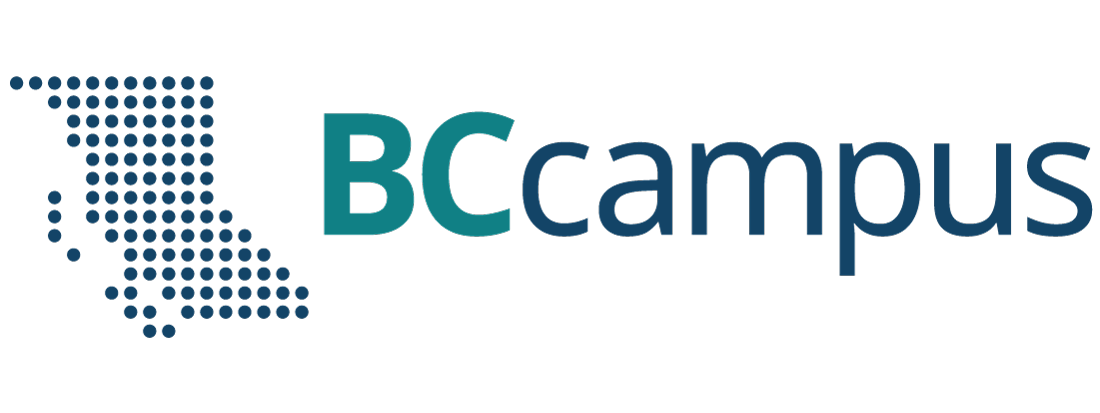Part 1
Module 6: Competency Test No. 1 Open Book
Learning Outcomes
When you have completed this module, you will be able to:
- Within a one and one-half hour time limit, complete a written exam and a lab exercise without the aid of a key.
The AutoCAD 3D book was written with competency based modules. What that means is that you have not completed each module until you have mastered it. The Competency Test module contains multiple choice questions and a comprehensive lab exercise to test your mastery of the set of modules that you completed. There are no answers or keys supplied in a Competency Test module since it is meant to be checked by your instructor. If there are any parts of this module that you have trouble completing, you should go back and reread the module or modules containing the information that you are having trouble with. If necessary, redo as many lab exercises required until you fully understand the material.
If you are completing this book:
- Without the aid of an instructor, complete the written test and the lab exercise.
- In a classroom with an instructor, the instructor will give instructions on what to do after this module has been completed.
Multiple Choice Questions
Select the BEST answer.
- Which one of the following coordinate locations would specify a point 2 units in the positive Y direction from the last point entered relative to the current UCS?
- @*2,0,0
- @&0,2,0
- @0,2,0
- @#0,2,0
- @0,0,2
- What are the two distinct 3-dimensional coordinate systems used by AutoCAD?
- The WCC and UCS.
- The WCS and UCC.
- The WSC and USC.
- The WCS and UCS.
- The UCS and USC.
- What two commands can be used to restore a saved UCS location?
- UCS and VIEW
- UCSMAN and UCS
- 3DORBIT and UCSMAN
- VIEW and USC
- UCSICON and UCSMAN
- Which one of the following statements is a false statement when describing the User Coordinate System?
- It’s current location can be named, saved and restored in the future.
- It can be located anywhere in 3D space.
- It defines the User Construction Plane.
- It is always located at the absolute coordinates X0Y0Z0.
- It is used to construct 3D models
- In Figure 6-1, what does the small square indicate? Choose the BEST answer.
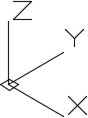
Figure 6-1 - The location of the last point entered.
- The UCS is at the centre of the model.
- The endpoint of the Z axis.
- The location where X, Y and Z axis meet.
- The UCS is located at the WCS.
- Which one of the following coordinate locations would specify a point 3 units in the Z direction from the last point entered relative to the absolute X0Y0Z0 or the WCS?
- @*0,0,3
- @-0,0,3
- @3,0,0
- @#0,0,3
- @*3,0,0
- Which one of the following is a false statement when describing a wireframe model?
- It is a real-world 3D object represented by lines, circles, arcs and/or plines.
- It is actually a 2 dimensional object.
- It does not have any surfacing and is not solid.
- You can see lines and curves right through it that would not appear in a solid object.
- If it was a real object, you could put your finger through it.
- Which one of the following statements is a false statement when describing the World Coordinate System? Choose the BEST answer.
- It is always located on the top view of the model.
- It can be located anywhere in 3D space.
- It is fixed and cannot be moved.
- It is always located at the absolute coordinates X0Y0Z0.
- It is not used to construct 3D models.
- What command is used to define a new UCS location using the 3 Point UCS method?
- UCS
- UCSMAN
- 3DORBIT
- VIEW
- UCSICON
- What direction does the thumb indicate in the right-hand rule?
- Positive Y
- Positive Z
- Negative Y
- Negative Z
- Positive X
Lab Exercise 6-1 OPEN BOOK
| Drawing Name | Template | Units |
|---|---|---|
| AutoCAD 3D Lab 06-1 | 3D Layout English | Inches |
Step 1
Save and name the drawing: AutoCAD 3D Lab 06-1.
Step 2
Draw a wireframe model of the object. (Figure Step 2A, 2B, 2C, 2D, 2E, and 2F)
Step 3
Draw all construction objects on layer: Construction and all model objects on layer: Model.
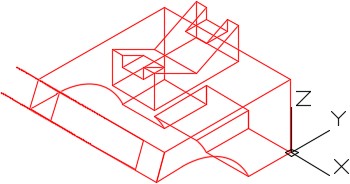
Completed Wireframe Model – SE Isometric View
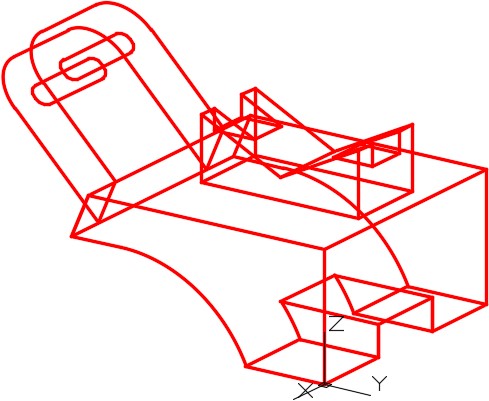
The Model – NE Isometric View Slightly Orbited
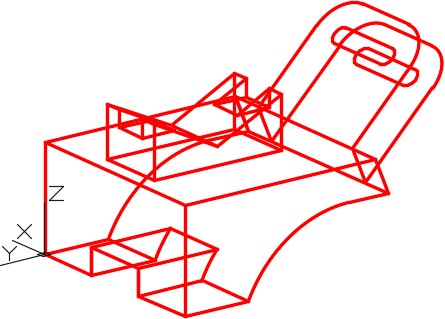
The Model – NW Isometric Slightly Orbited
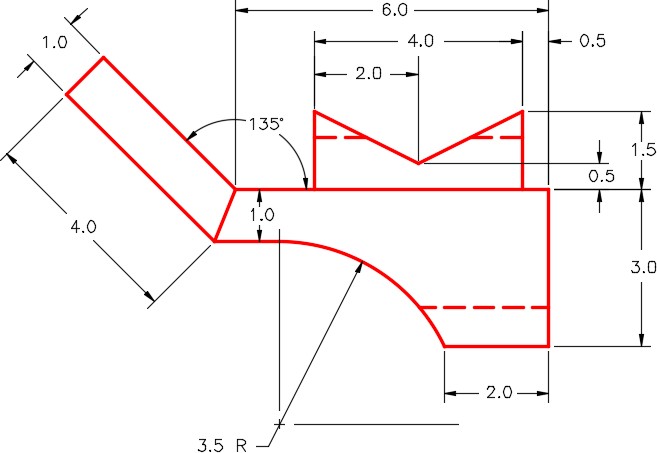
Right Side View
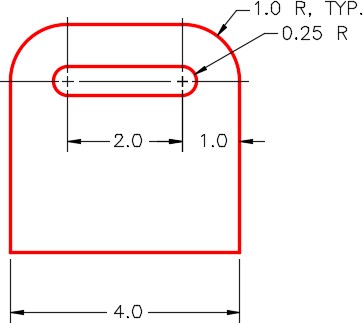
Detail of Inclined View
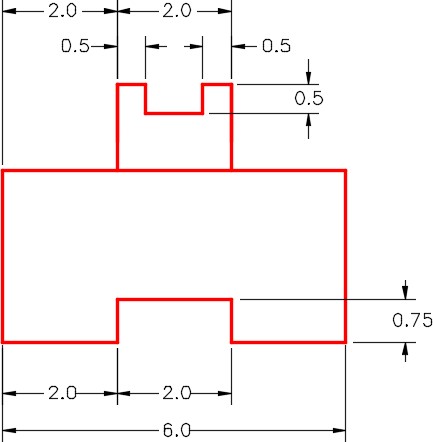
Detail of Rear View
Step 4
When complete, freeze layer Construction.
Step 5
Change the view to SE Isometric. (Figure Step 5)
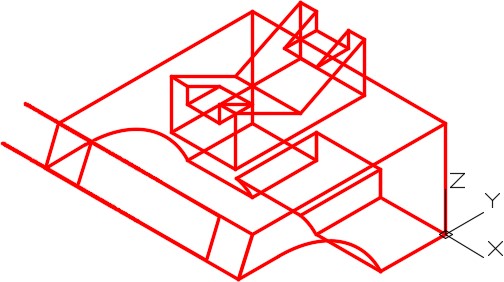
SE Isometric View