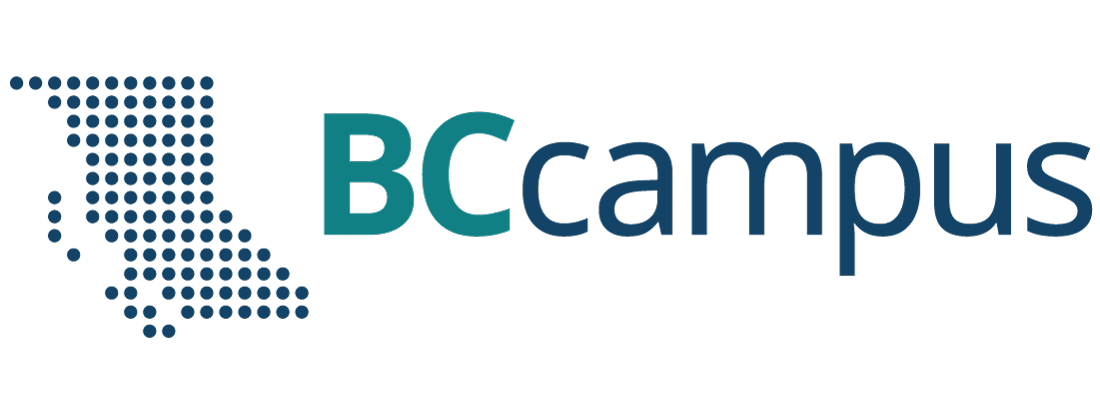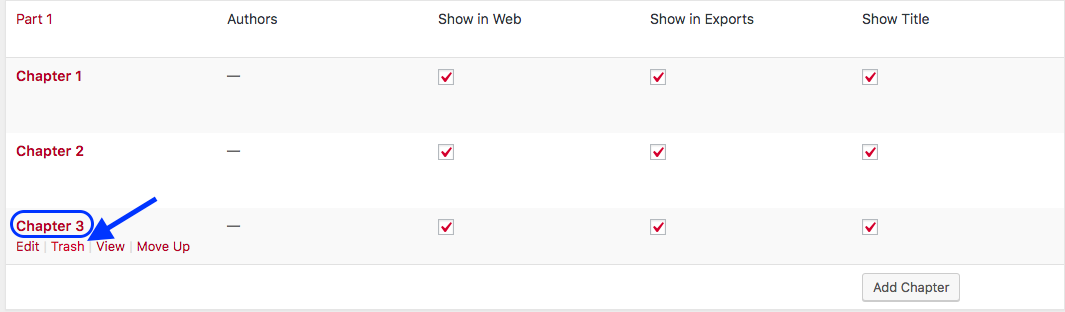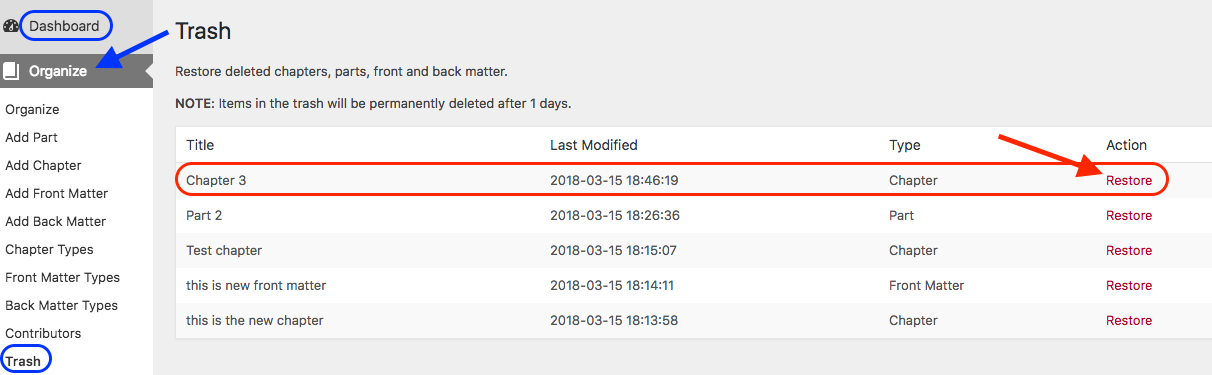Delete Content
63 Delete a Chapter
Chapters can be deleted from any part in a book. To do this:
- Click the Organize tab in the Dashboard menu to view the parts and chapters in a book.
- Scroll over the name of the chapter that you want to delete to reveal the Edit, Trash, View, and Move Up or Down options.
- Click “Trash.” (Note that there is no warning message.)
Restore a deleted chapter
To restore a deleted chapter:
- Scroll over (or click) the Organize tab in the Dashboard menu to reveal a drop-down menu.
- Click “Trash” at the bottom of the menu.
- Locate the deleted item, and click “Restore” in the far-right Action column.
IMPORTANT: Items in the trash will be permanently deleted after one day.
| For more information, see Chapters in the Pressbooks User Guide. |
The below video is from the Pressbooks Video Tutorial Series.