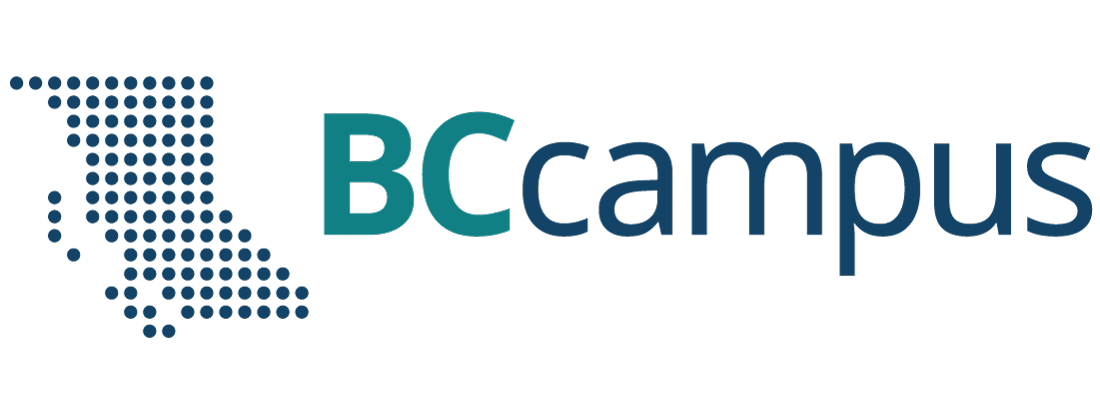Accounts and Users
7 Provide Access to Others
![]() For more information, see Users in the Pressbooks User Guide.
For more information, see Users in the Pressbooks User Guide.
How to add a user
Only Administrators of a book can add users to that book in Pressbooks.
To learn how to add and manage users, watch the video below or continue reading this chapter.
Follow these steps to add a user to your book:
- Go to your book’s Dashboard.
- Find the Users tab in the left-hand menu.
- At the top, select “Add New.”
- Does this person have an existing Pressbooks account?
- If yes, under “Add Existing User”, fill in the email associated with their Pressbooks account.
- If no, they must first create their own account, and then you can add them as an existing user (see the instructions for how to create an account in the chapter on Pressbooks Accounts). Note that Pressbooks will only accept email addresses associated with BC and Yukon post-secondary institution email domains.
- Select the desired role for your user. See below for role options.
- Do not check “Skip confirmation email.”
- Select “Add User.” The person who has been added will receive an email invitation and a link to the book. They will need to click a confirmation link in order to access the book. If this is a new account, it will walk them through setting up their Pressbooks account.
User roles
User roles include:
- Administrator: The highest permission level. Administrators can add, edit, and delete posts; they can add and delete users; and they can delete a book.
- Editor: Editors can add, edit, manage, and publish posts — even those of others.
- Author: Authors can write, edit, and publish their own posts, but not those of others.
- Contributor: Contributors can write and edit their own posts. They cannot publish their posts.
- Subscriber: The lowest permission level. Subscribers can only read posts.
| Dashboard Link | Administrator | Editor | Author | Contributor | Subscriber |
|---|---|---|---|---|---|
| WP-Piwik | Yes | No | No | No | No |
| Organize | Yes | Yes | Yes | Yes | No |
| Private/Public setting (Organize) | Yes | No | No | No | No |
| Book Info | Yes | No | No | No | No |
| Appearance | Yes | Yes (but no “Themes”) | No | No | No |
| Export | Yes | Yes | Yes | Yes | No |
| Plugins | Yes | No | No | No | No |
| Media | Yes | Yes | Yes | No | No |
| Users | Yes | No | No | No | No |
| Profile (Users) | Yes | Yes | Yes | Yes | Yes |
| Tools | Yes | Yes | Yes | Yes | No |
| Import (Tools) | Yes | Yes | Yes | Yes | No |
| Settings | Yes | No | No | No | No |