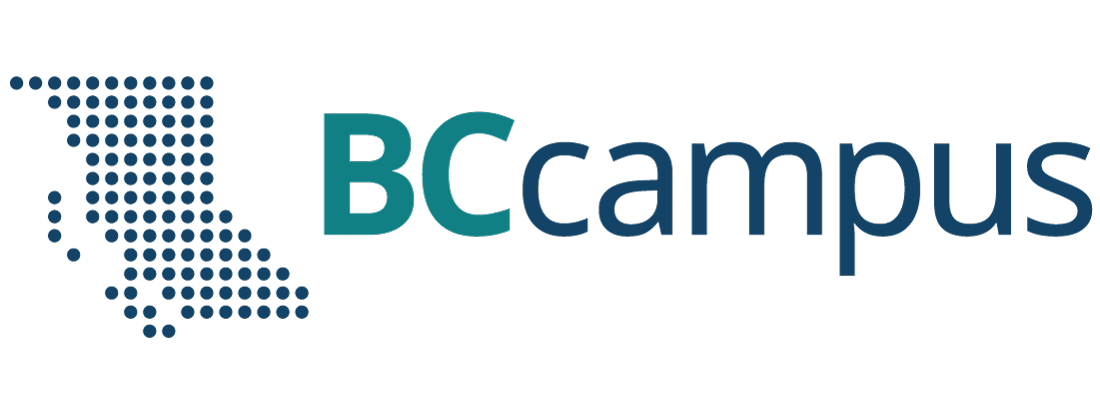Accounts and Users
5 Pressbooks Accounts
This chapter describes how B.C. post-secondary faculty and staff can create and manage an account on the British Columbia/Yukon Open Authoring Platform.
How to create an account
To learn how to create a Pressbooks account, watch the video below or continue reading this section.
Step 1: Create the account
To create an account, go to pressbooks.bccampus.ca and select “Sign Up” in the top right corner, or “Create an Account” farther down the page.

Next, fill in the following fields:
- Username (This must be at least 4 characters, containing letters and numbers only, and letters must be lowercase.)
- Email address (This is unique; an email address can only be used one time in this system. The email address must be from a B.C. or Yukon post-secondary institution.)
- Type in and then confirm your password. (Password must be at least 12 characters in length, include at least one uppercase letter, and have at least one number.)
- Select your institution from the drop-down menu.
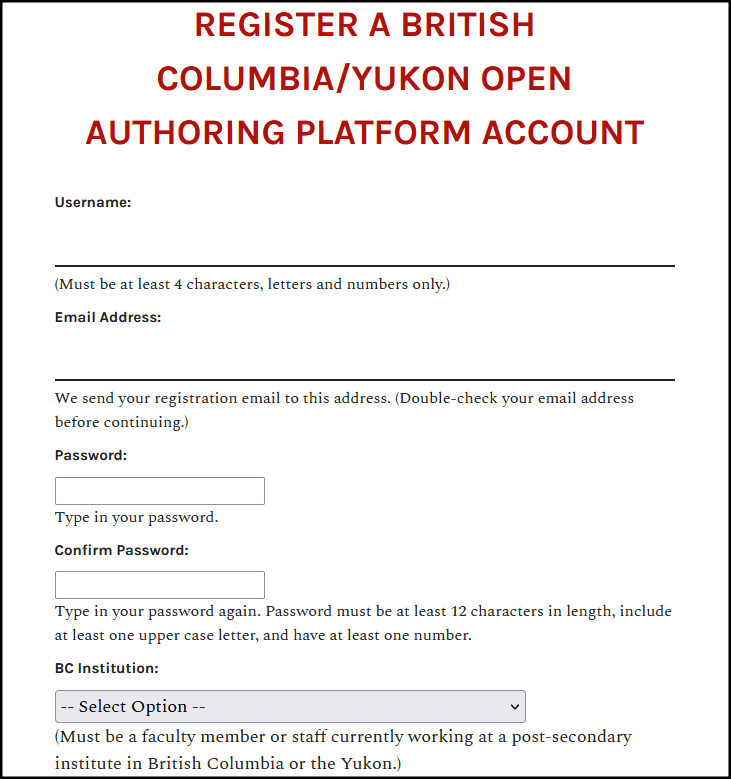
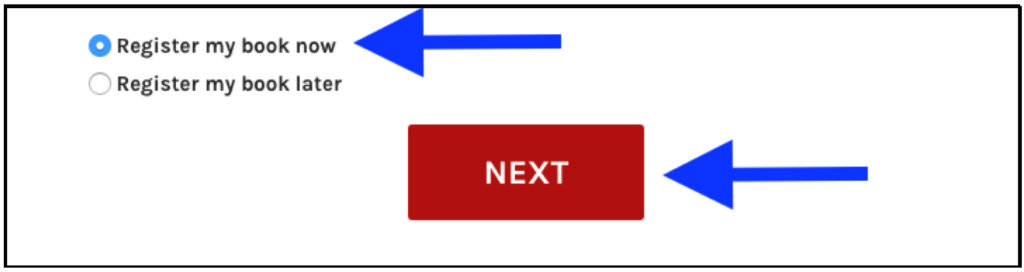
You can also select “Register my book now.” This is the default setting and means that a book shell will be created in addition to setting up your account. The book shell can be used to create a new book or upload an existing book. If you don’t want to create a book at this point, you can choose to register or create a book later. Finish by selecting “Next.”
Step 2: Activate the account
During the account creation process, you will be notified that your account must be activated before it can be used. To do this:
- Go to the inbox for the email address that you entered when creating your Pressbooks account.
- Open your Pressbooks account activation email with the subject line “[British Columbia/Yukon Open Authoring Platform] Activate (your username)”. You may need to check your junk/spam folder if you do not see this email in your inbox.
- Click on the link in the email body to activate your Pressbooks account.
If activation is not completed within two days, you must create the account again.
Once the activation link is clicked, a Pressbooks page will open up that says “Your account is now active!” along with your username and password. From this web page, you can choose to immediately log in or go back to the Pressbooks home page.
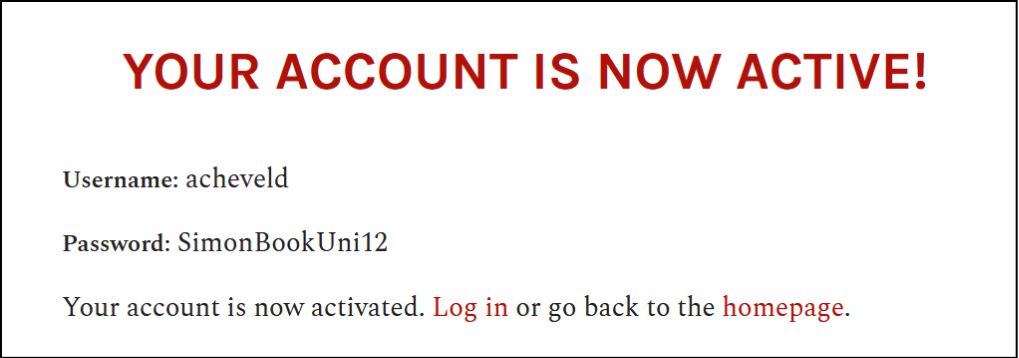
Step 3: Welcome email
Within 5–10 minutes of account activation, you will receive another email containing your username and a link to the login page on the British Columbia/Yukon Open Authoring Platform website.
This email contains a list of resources to help you use Pressbooks and informs you that you “have been added to the PBNotifications mailing list in order to receive email notifications when there is a scheduled maintenance outage, system upgrade, or other significant change to the Pressbooks website.”
You are asked to contact BCcampus Support with questions.
User profile
![]() For more information, see Update Your User Profile in the Pressbooks User Guide.
For more information, see Update Your User Profile in the Pressbooks User Guide.
Accounts for students
Students are not permitted to created accounts in the pressbooks.bccampus.ca instance of Pressbooks at this time. This is to ensure the long-term sustainability of the platform in terms of the technical and personnel resources required to host, run, maintain, and support the platform.
However, we do make exceptions for instructors who want to bring students in to work on an OER either as collaborators or for a course assignment. If this is the case, instructors can fill out the BCcampus OpenEd contact form and we will help you get that set up.
Note that BCcampus will delete student accounts after the project/semester is over.
Account purging schedule
BCcampus deletes Pressbooks accounts that have been inactive for 12 months or longer and do not contain an active textbook. If an account contains private books, BCcampus will contact the account owner with the email address used during account creation to inquire about the account and books.
An instance of Pressbooks located at pressbooks.bccampus.ca. It is maintained by BCcampus and made available for free to all faculty and staff at post-secondary institutions in British Columbia and the Yukon.