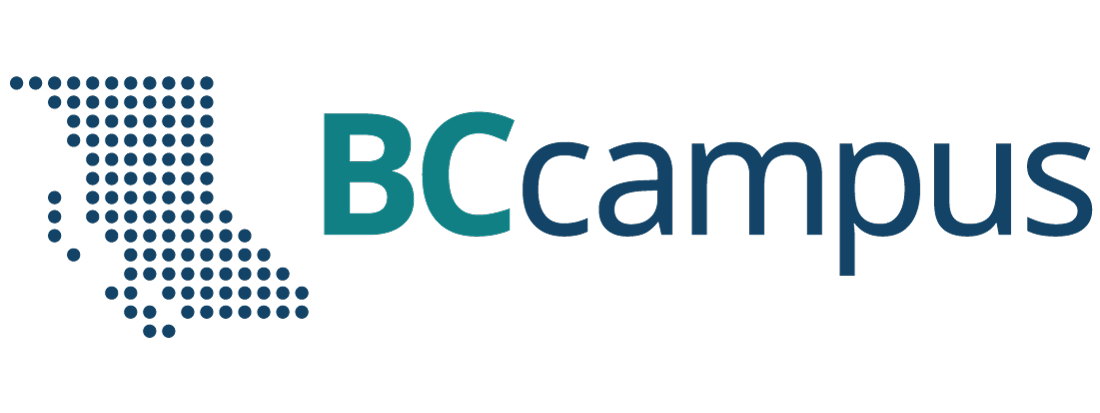Chapter 8 Technology Skills
8.1 Word Processing

Word processing programs are invaluable tools for doing your assignments and writing essays. If you are someone who still likes to handwrite assignments, consider this: one of the most useful aspects of doing assignments on a computer is the ability to make changes. You can go back and reword things, correct mistakes, add in extra information to clarify issues or give examples, and reorganize your paper moving a paragraph from one place in your assignment to another using cut and paste and not having to retype it. It’s especially useful if your instructor asks you to make changes to your assignment. You can start from your existing document and add to, summarize, or make your writing more concise. Most people are familiar with using at least one word processing program such as Microsoft Word, WordPad, or OpenOffice Writer. Many lap tops come pre-loaded with word processing software.
When choosing software you need to keep a few things in mind. First, you want documents that others can read. If the software you use produces documents that can’t be read by anyone that doesn’t have the same software, then it becomes frustrating. Also, you want to have some nice features with your software. Formatting features such as bolding, indenting, bullets, different font sizes, styles, and colours, underlining, italicizing, shading, inserting captions, and highlighting, to name a few, are great features to make your documents visually appealing and clearer to read. Other features such as being able to insert and size charts and tables, pictures, headers and footers, symbols, subscripts and superscripts – all help to make creating documents easier. Having the ability to add hyperlinks to internet sites and videos enhances your documents as well. Using headings and features such as “find and replace” all add convenience and efficiency. Having the ability to track changes is a really useful tool for a student who is trying to get feedback from others or working on a group assignment.
Author’s Story
While working on my Master’s, I had many group assignments online. We had to share documents all the time, so we used a tool to share the work on the web and we’d track suggested changes from the different group members. On one project, all the members used Microsoft Word except for one student who used an unfamiliar word processing software which didn’t work well with Word. She could never see our tracked changes, and we couldn’t see her changes. It became quite frustrating and ultimately cost us precious time. It’s worth having a discussion at the beginning of a group project about what software everyone is using, and make sure it is all compatible.
— Mary Shier, College of the Rockies
Microsoft Word is a common word processing software. Usually if you are a post-secondary student taking courses from an accredited school, you can have access to a free download of Microsoft Word for a year. You just need an email address from the institution you are attending. Check out your institution’s website or contact their IT department for more information.
Spelling and grammar tools are almost standard in most programs now. They help identify if you’ve spelled a word incorrectly or if your sentence is grammatically incorrect. It’s not perfect and it sometimes doesn’t catch things that need fixing, or sometimes makes suggestions that weren’t what you intended. So you still have to proof-read your work with a critical eye. If your program isn’t set to perform spelling and grammatical checks automatically, you may want to go into settings and set it up for automatic checking, or at least perform a check every now and again as you go along.
The thesaurus and synonym tools are extremely useful when you are trying to think of words while writing assignments. You can enter the word that you want to replace and the software will suggest alternate words. It is very useful when you can’t think of the right word you want to use, when you have used the same word repeatedly and you don’t want to sound repetitive, or when you want to use a more interesting or engaging word. In MS Word and some other programs, when you are writing and use a word you’d like to replace, right click on the word, choose synonyms and a variety of words to choose from will appear. Thesauruses and synonym tools help writers make their writing more descriptive, expressive, and articulate.
Synonym Finder:
On first draft, a student wrote, “My instructor is not only a great teacher and really helpful, but she is really nice.” While proof-reading, the student realized that the word, nice, is fairly nondescript and doesn’t tell the reader much. Not only that, but they had used it already several times earlier in their paper in a different context, so they wanted to use a different word so as not to be too repetitive. They used the synonym tool and it gave them the options of enjoyable, agreeable, pleasant, good, fine, lovely, amusing, wonderful, kind, polite courteous, and gracious. They thought about which, if any, of these words better described what they wanted to say. Some weren’t applicable in this case, such as amusing or courteous, as these weren’t what they intended. They ended up choosing wonderful.
They thought about why they think their instructor is nice or wonderful. It caused them to think more clearly about what they wanted to say. They then realized that it was because their instructor cared about their success and encouraged them. By going through this process using the synonym finder and taking the time to consider what they wanted to say, they improved their writing and made it more descriptive.
- First draft: My instructor is not only a great teacher and really helpful, but she is really nice.
- Next draft: My instructor is not only a great teacher and really helpful, but she is really wonderful. She takes great interest in her students’ success and encourages each of them personally. She believed in me and made me believe in myself which made me strive far beyond what I ever expected.
Using tools in your word processing programs can aid you in producing better writing.
Thesauruses and synonym finders are also useful for discovering definitions of words, along with online dictionaries and word-web apps. As you are reading text and come across words you don’t know the meanings of, you can use these tools to quickly give you context for and understanding of your reading. Gone are the days when you had to take the time to physically get up, find a dictionary in book form, and look up the word by scanning through the pages to find the meaning of a word. Now it is as quick as right-clicking on your online text, or typing the word into an app on your phone to find the meaning. In seconds you can be back reading your text with new enlightenment.
If you currently use a good word processing program, check to see if you are able to access its many features. You’ll likely never have use for all the features but some are very handy for you as a student. For example, a word processing program with a built in tool for referencing sources in APA or MLA format is extremely useful and time saving when writing research papers.
If you aren’t familiar with these tools, get familiar by using one of these options:
- Try doing an internet search on how to use these features in your documents.
- Search YouTube and search for instructional videos on using these features.
- Take a short continuing education course. Colleges often have short evening or weekend courses to help people get familiar with features on their word processing programs.
- Find a short online course that can lead you through the many features.
Learning about the features in your word processing program will ultimately save you a lot of time and you will be able to produce documents that are visually appealing and organized.
Author’s Story
During my online Master’s program, it became a signature feature for me to include a chart or graph in all my assignments. At first the reason it was to organize the information, and it was fun to create them. But then I realized the instructors loved them and they always commented on them. Creating charts and graphs went onto my check list for assignments that I always used before handing an assignment in. It was on the list along with proof-reading, editing, checking my references, checking formatting, etc. Try adding a chart to your next assignment. Your instructor will love it!
— Mary Shier, College of the Rockies
Exercise: Explore Word Processing Features
Create a short Word document. You can choose the topic for your document. Some possibilities include writing about your family, your job, a pet, a holiday, a product you just purchased, or how to make a good cup of coffee. The topic is your choice, but only choose one.
Demonstrate three or more word processing features that you haven’t used before or haven’t used much. It can be as simple as changing fonts or using italics. It can be using the synonym tool to find better words for your document. It can be inserting clip art, creating a chart, or inserting a photograph. You can use any of the features listed in this section, or some that you have discovered on your own. Then demonstrate them in your document in a relevant way.
At the end of your document, list the features that you are highlighting. If you used the synonym tool or thesaurus, note the words you started and ended with. Note the features you have never used before, if applicable. What features did you find most useful?